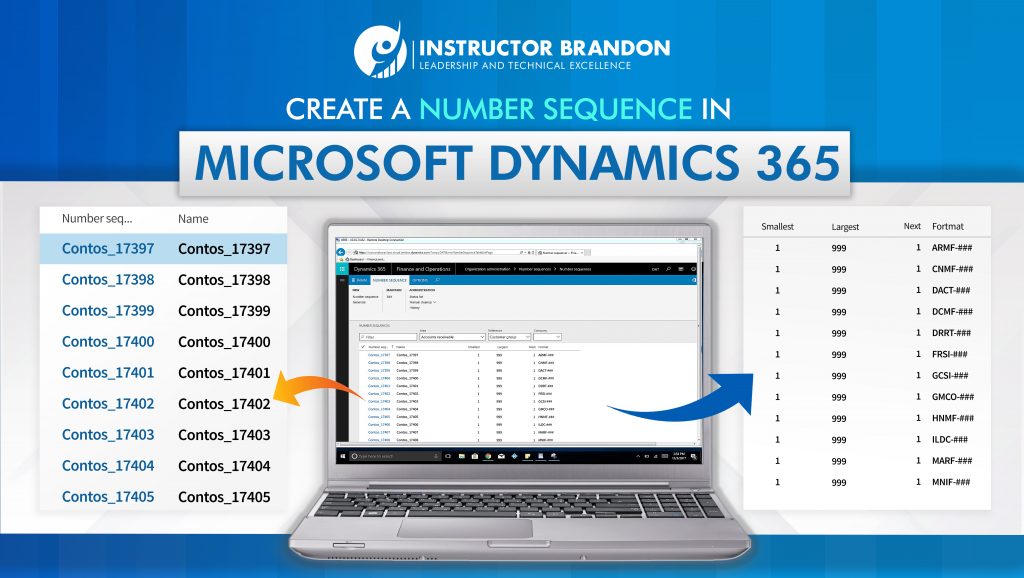Dynamics 365 Tutorials, Microsoft Dynamics 365 Developer (F&S) Training Series
How to Create a Dynamics 365 Number Sequence
The purpose of number sequences in Dynamics 365 Finance and Operations (Dynamics 365 F&O) is to automatically manage and generate unique identifiers for each type of record in a system. By labeling records with certain numbering conventions or prefixes, we can easily tell apart sales orders, purchase orders, customer and vendor accounts, etc.
Knowing where to find data when you need it is essential to expediting processes. For that reason, in this article we are going to walk you through the basics of number sequences in Dynamics 365 F&O. By the end of it, you should be able to identify the elements in the number sequence form, understand how number sequences work, and how to create new number sequences from scratch.
What is a Dynamics 365 Number Sequence Form?
Now, let us begin by taking a look at a number sequence form. We will explain the meaning behind each field and what you need to know before setting up a number sequence.
To get to the number sequences list page, go to Organization administration > Number sequences > Number Sequences.

You will see that on the number sequences list page, there will be a list of all the available number sequences from all companies. We can sort these number sequences by using the Area and Reference filters. That way we can easily find the number sequence we are looking for.
In this case, we are going to select the area Accounts payable and the reference Invoice voucher. After doing that, we will see all the number sequences with the invoice voucher as a reference.
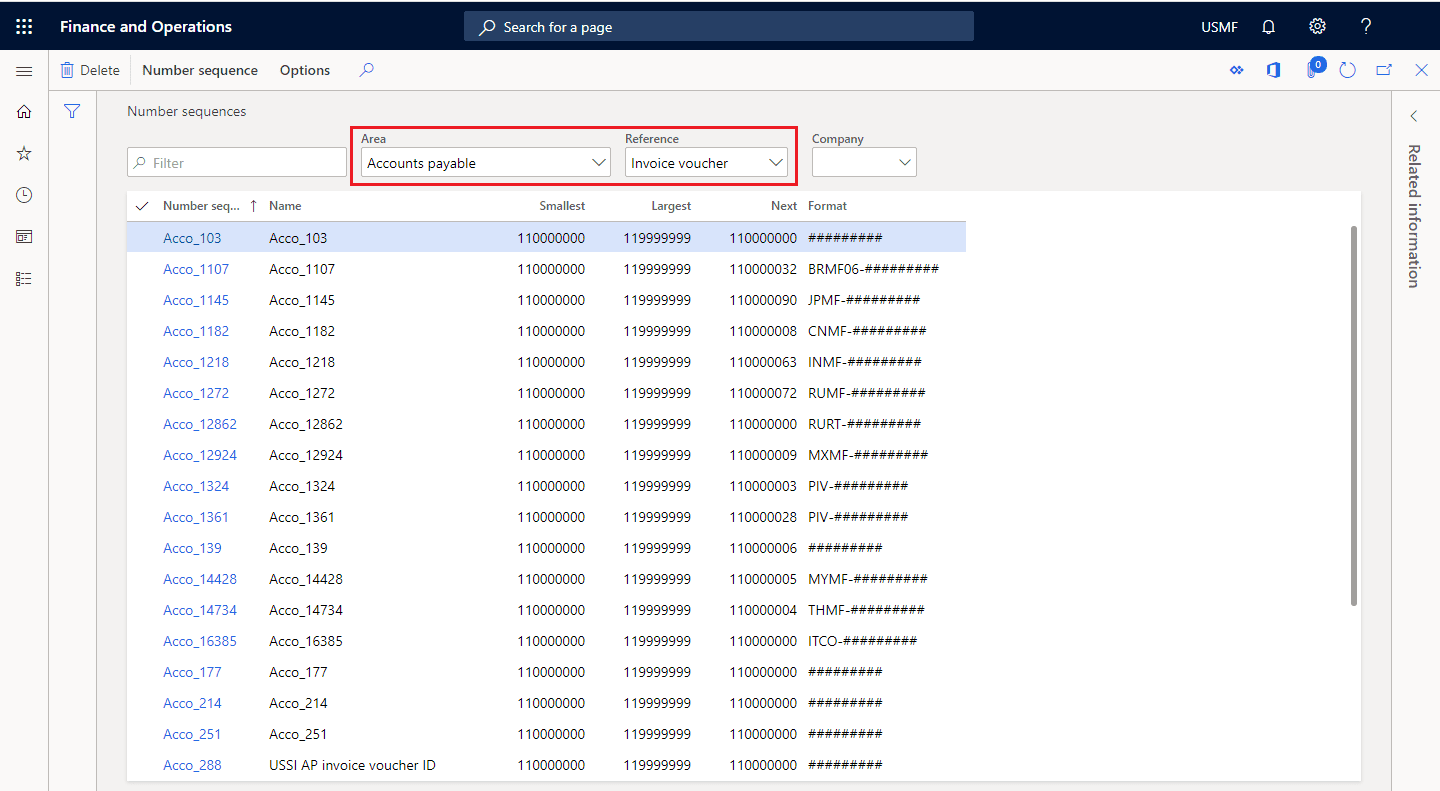
Next, we will click the link to open the number sequence form. In this case, we are going to click “Acco_1218.”
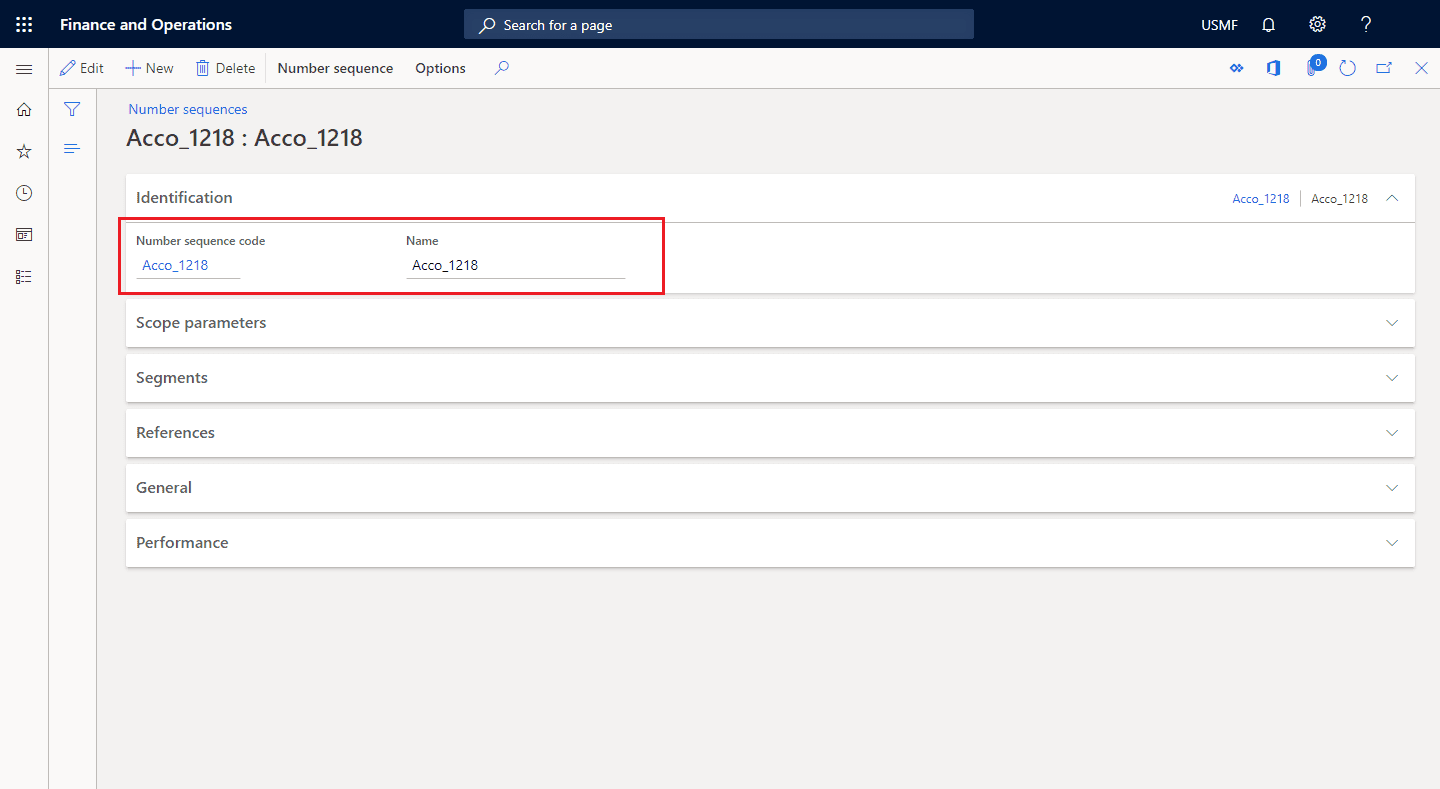
As you can see, once you open the form several fields will come up. Here is a list of the sections you can find in the form:
- Identification
- Scope parameters
- Segments
- References
- Setup
- Performance
1. IdentificationThe first section is labeled Identification. It shows the Number sequence code, which is what identifies the number sequence. It is also the unique identifier you have to select when you want to associate that particular sequence to a reference in the system. In this section, you can also find the Name field, which is just a descriptive field. |
 |
 |
2. Scope parametersFollowing that is the second section, which is Scope parameters. The Scope field is what you use to determine if you want to share a number sequence across all companies or keep it limited to a single company or legal entity. |
3. SegmentsThe third section is the Segments section, which is where you customize the format of a number sequence. For example, in the picture below, you can see the number sequence starts with the identifier “INMF” as a prefix. Then, it is followed by the constant value “–” and a sequential string of numbers of up to nine digits. In the Format field, you will see the preview of the number sequence, which is INMF-#########. |
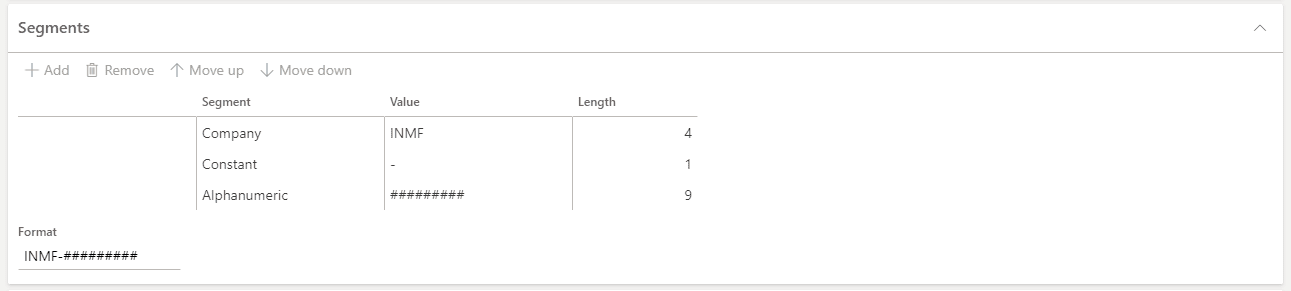 |
 |
4. ReferencesThe References section is in fourth place, and it is where you define which areas and references will be associated with the number sequence. For example, our number sequence is associated with the reference invoice voucher, and the area is accounts payable. |
5. SetupThere are plenty of options in the fifth section called Setup. The In use slider tells you if a number sequence has been associated with a reference and is currently in use. The Manual slider indicates if the number sequence should be assigned manually. Moreover, the Stopped slider allows you to put a number sequence on hold. You can also use the To a lower number and To a higher number sliders to modify the number sequence value to a higher or lower number. There are also a set of adjustable parameters under Number Allocation. On the one hand, the Smallest field lets you set the lowest numeric value allowed for the number sequence. On the other hand, the Largest field lets you set the highest numeric value allowed for the number sequence. Keep in mind the largest value should always match the number of digits in the Segments section. The last field is Next which indicates the next usable numeric value in the sequence. |
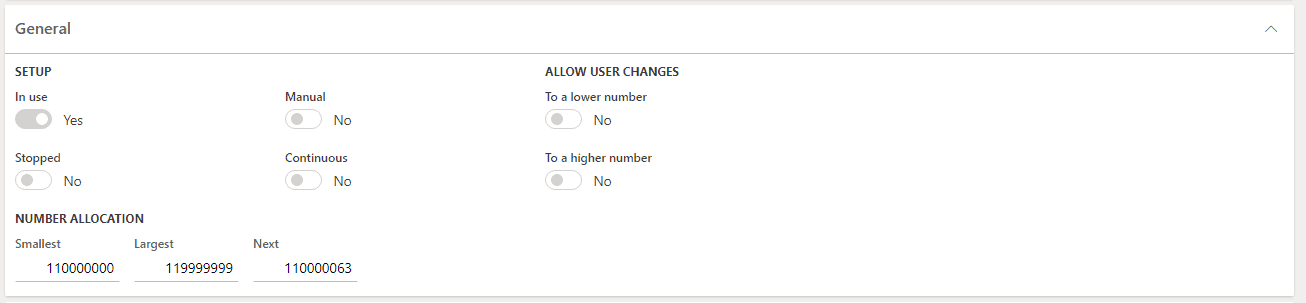 |
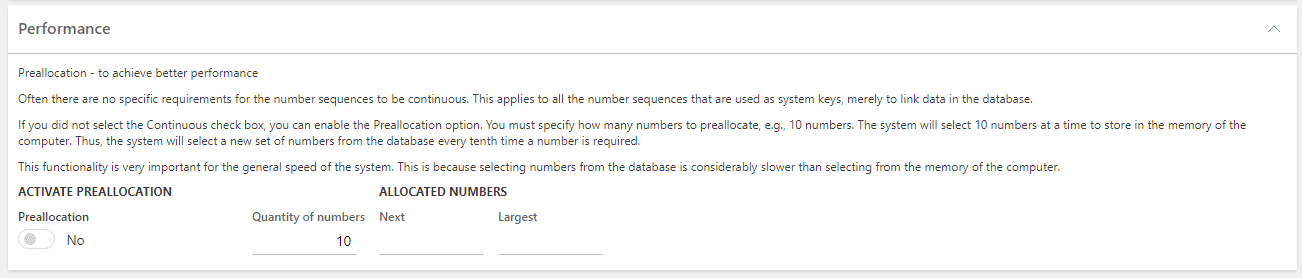 |
6. PerformanceThe sixth and final section is called Performance, and it explains a functionality called preallocation. In simple terms, the preallocation functionality improves the overall performance of the system by pre-allocating a set of numbers in its memory. When the system requests the next number in the sequence, it retrieves it from its memory as opposed to the database, which takes longer. |
Now that you know what the number sequence form looks like and what the fields do, let us understand how you can put number sequences to use.
How Do Dynamics 365 Number Sequences Work?
To answer that question, we are going to use real examples and explanations to show you how number sequences work. Now, walk with us through the following steps:
| Step 1: Since we are using the Purchase order reference, we have to navigate to Procurement and sourcing > Setup > Procurement and sourcing parameters. | 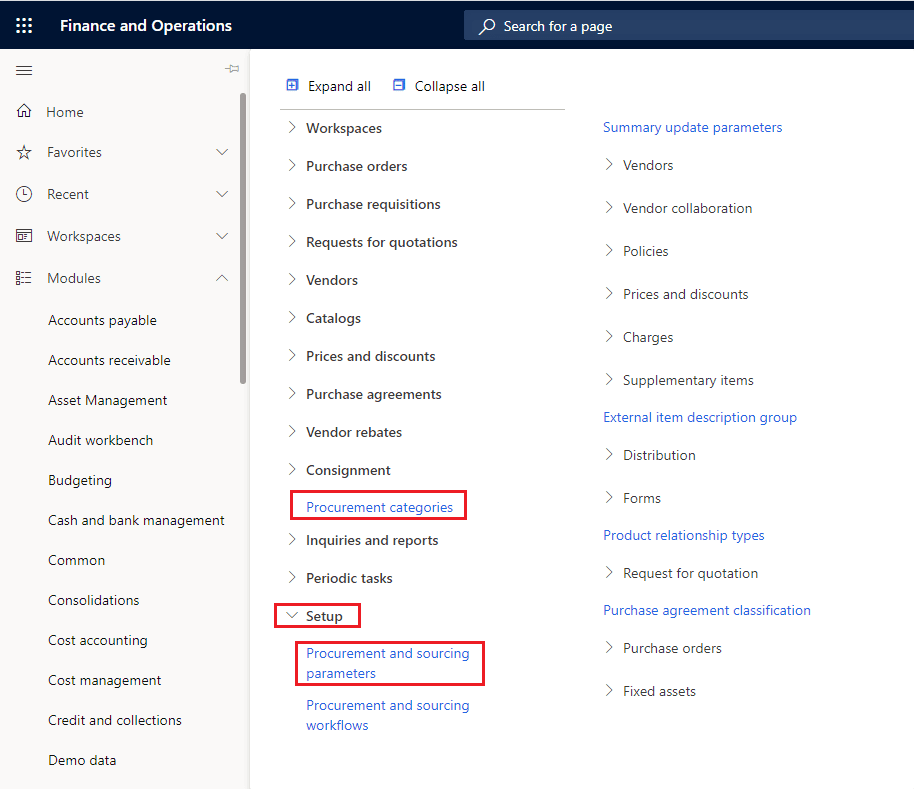 |
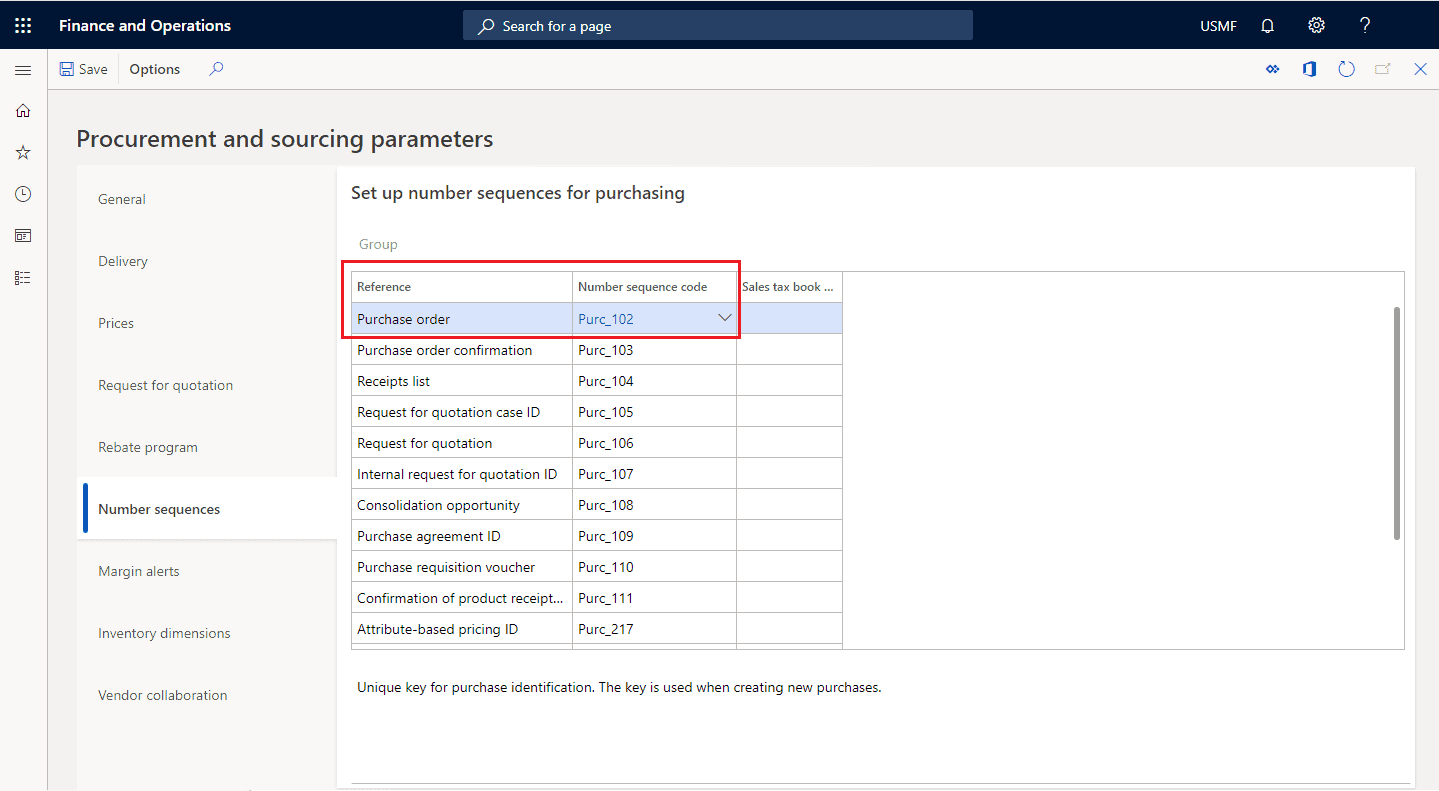 |
Second: Click the Number sequences tab. Step 3: In here, you can see all of the References, to which you can assign number sequences. For testing purposes, we are going to assign a number sequence to the Purch_102 Purchase order reference. |
| Step 4: To do that, navigate to Procurement and sourcing > Purchase orders > All purchase orders. | 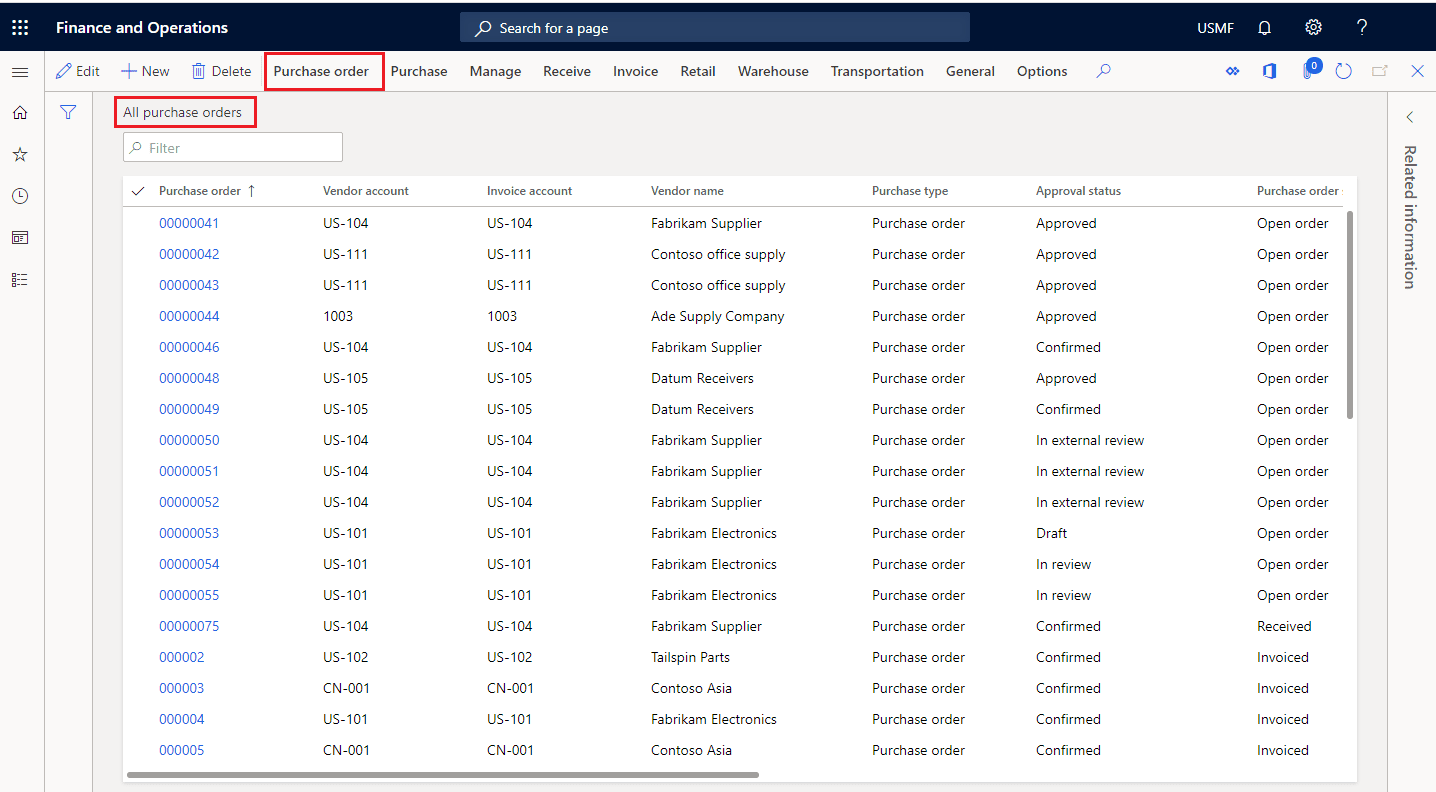 |
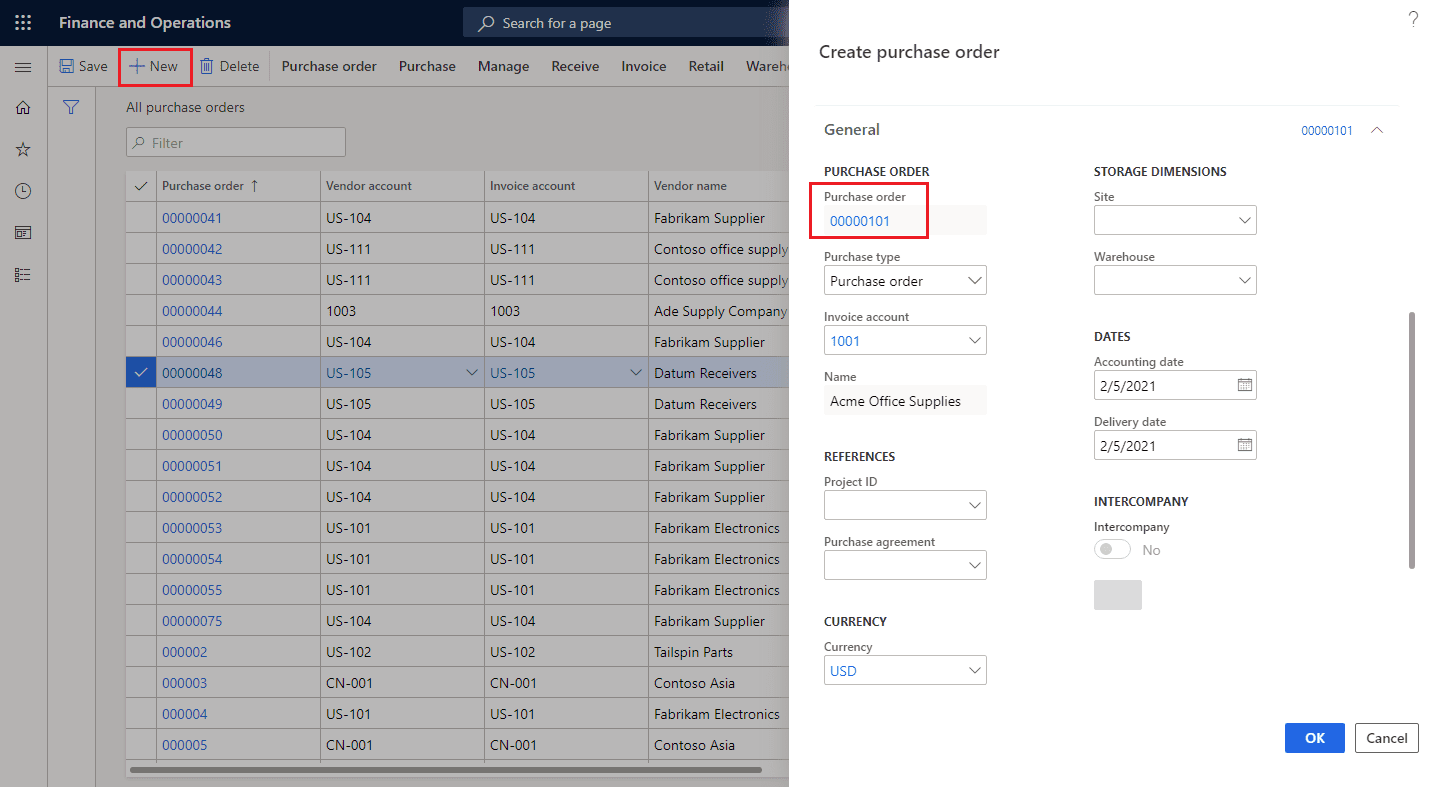 |
Step 5: Now, we are going to click New to create a new purchase order. As shown below, the vendor account number is 00000101. That is a previously-designed number sequence that uses “00000101” as its Next value. |
| Step 6: Now, this is where we see the effects of the field sliders take place. For example, if we go back to that number sequence, you will see that the Next number is “125.” Does that mean that if we create a new purchase order, the next number in the sequence will be 125? The answer is no. We have preallocation enabled, which allocates the next set of numbers, yet issues them in sequential order. |
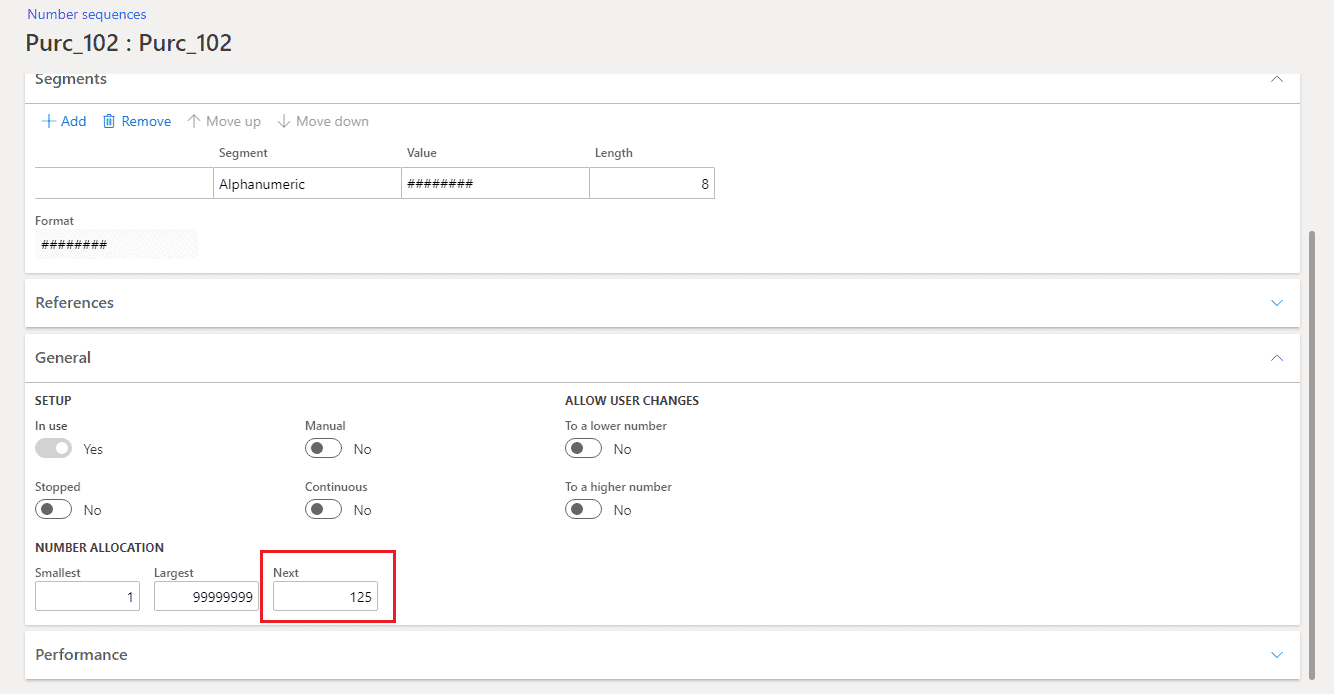 |
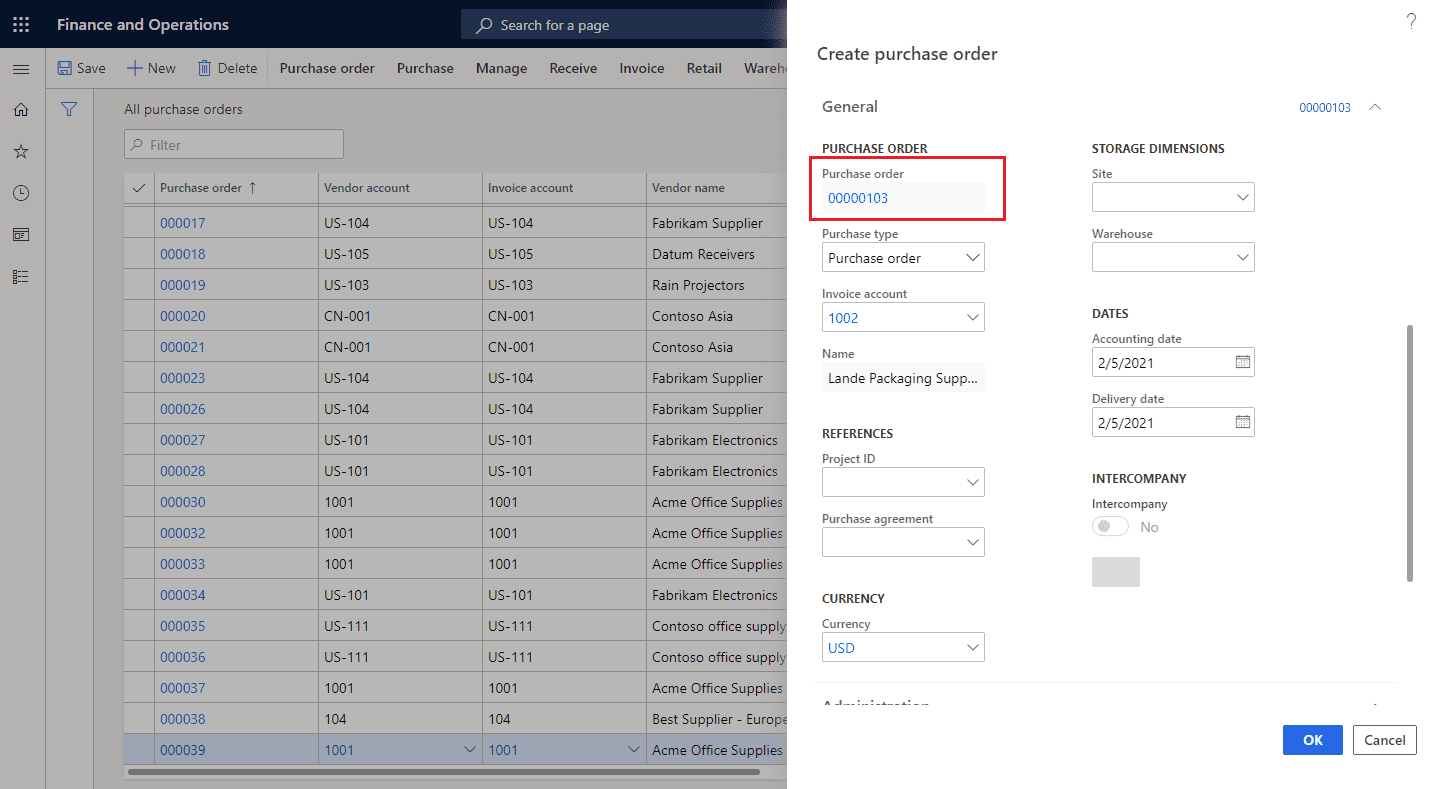 |
Step 7: Therefore, if we create another purchase order, the number will be 00000103, which is the next number in the sequence. |
| Step 8: If we go back and enable the Continuous slider, however, the next time we create a new record it will have the number in the Next field. | 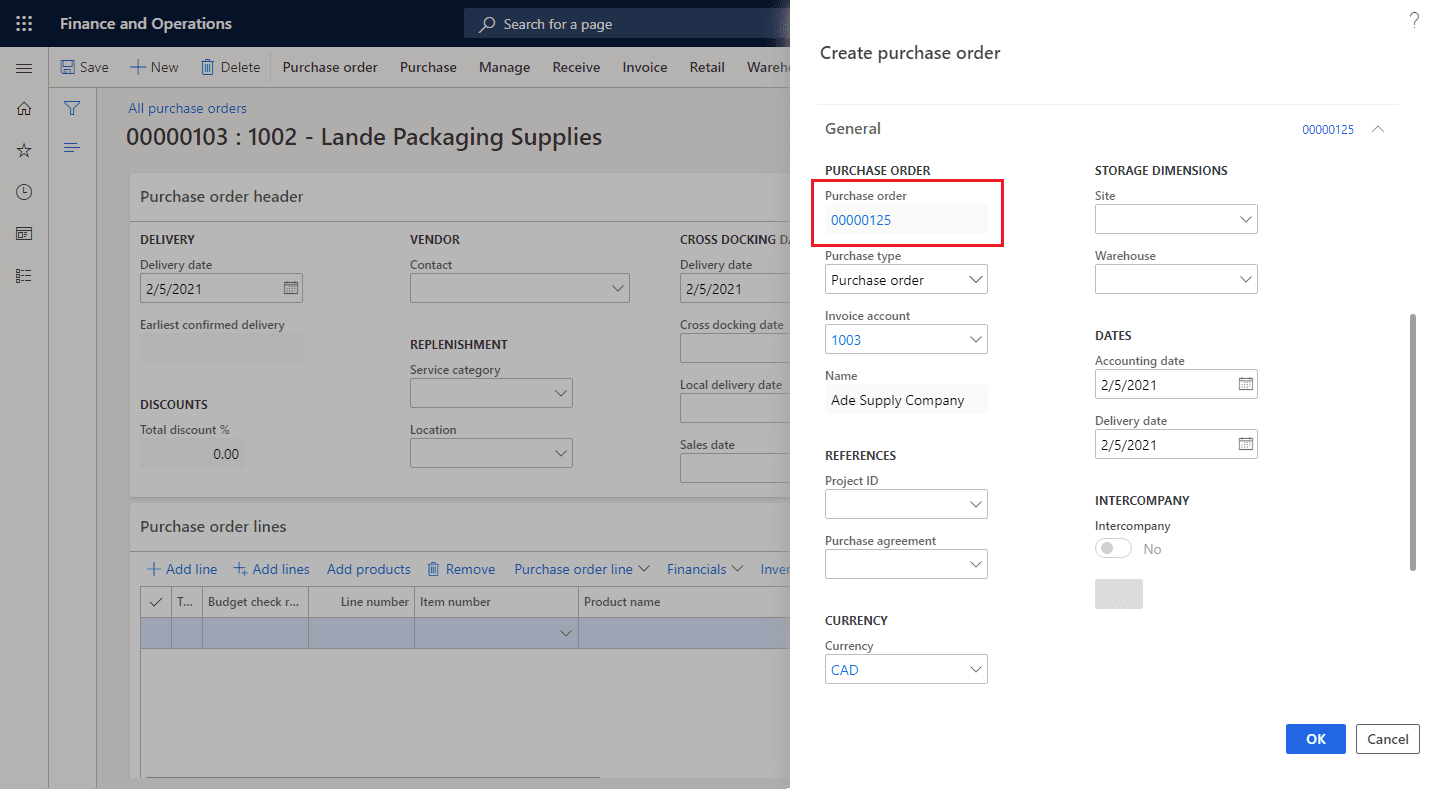 |
What if My Continuous Dynamics 365 Number Sequence Stops?
Like we mentioned before when you tick the Continuous option things can go wrong. Whenever you create records that generate unaccounted number sequences, the system is forced to account for them by putting them in the Status list. The Status list acts as a number sequence cache. As a result, if you ever encounter a frozen sequence number that is causing errors, you can delete it from the Status for number sequences list.
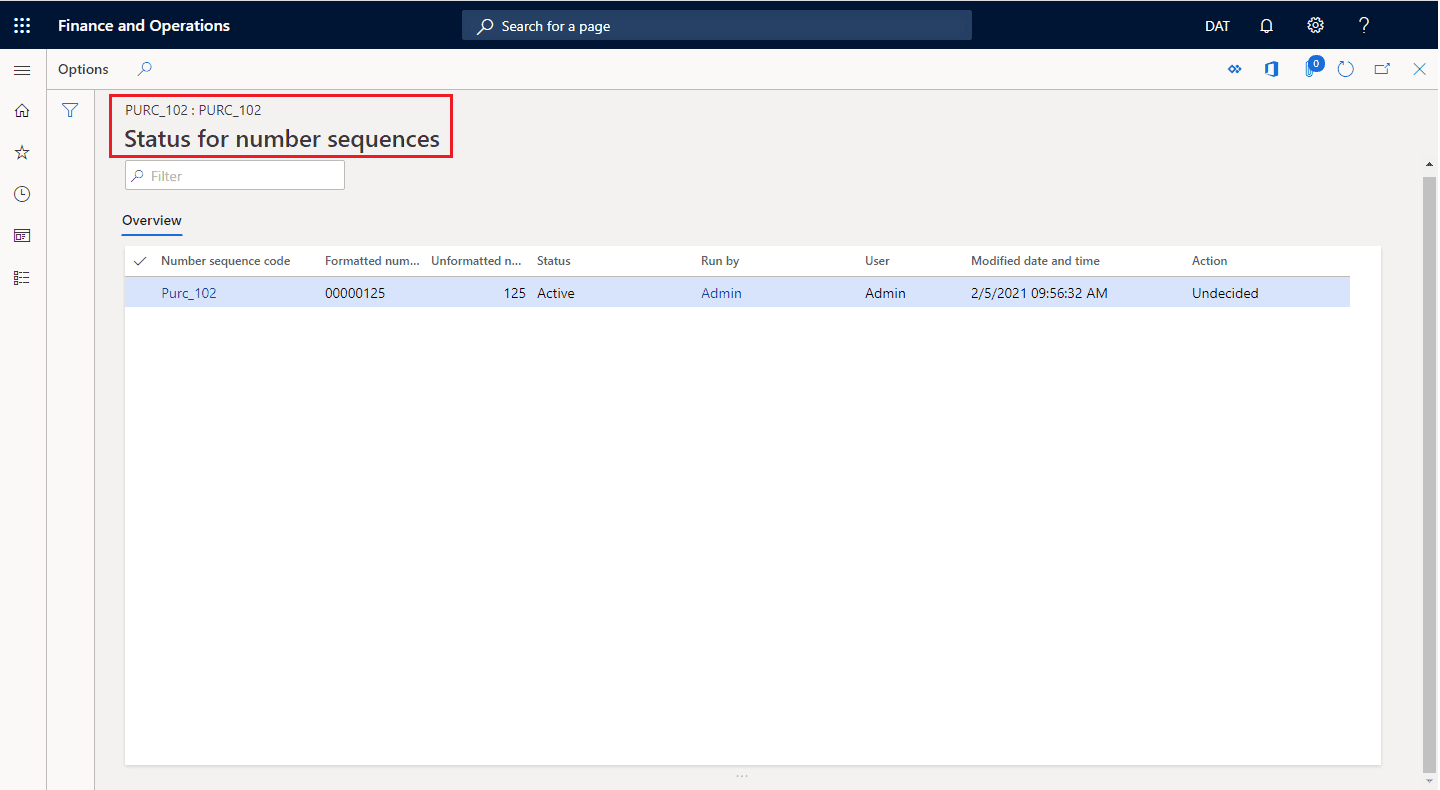
You can also use the Cleanup functionality to find unused numbers and return them to the list of available number sequence values.
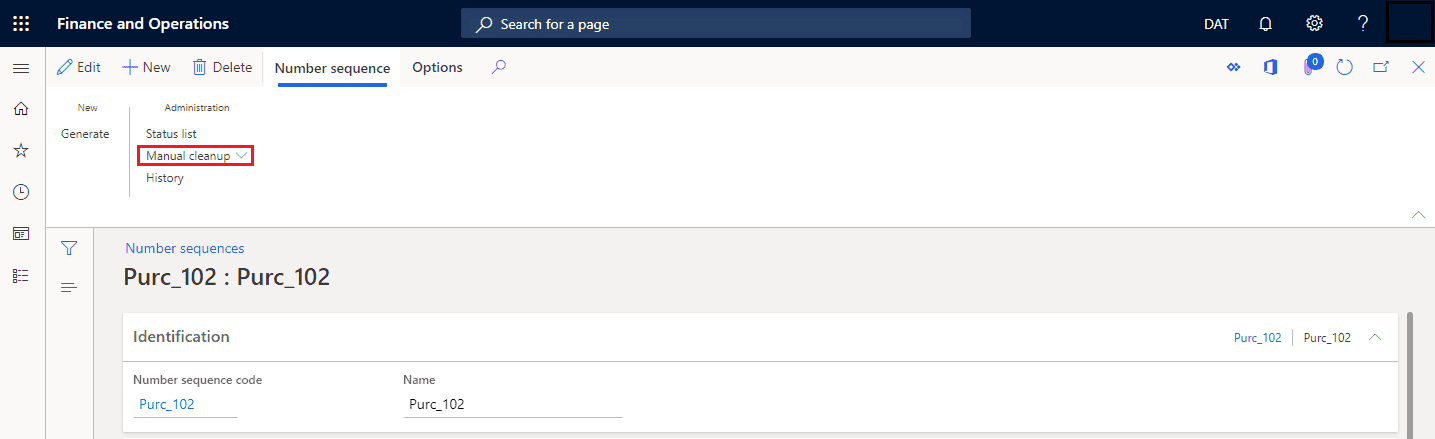
If that option does not suffice, you can always tick the Manual option under the Setup section to assign a vendor account number manually.
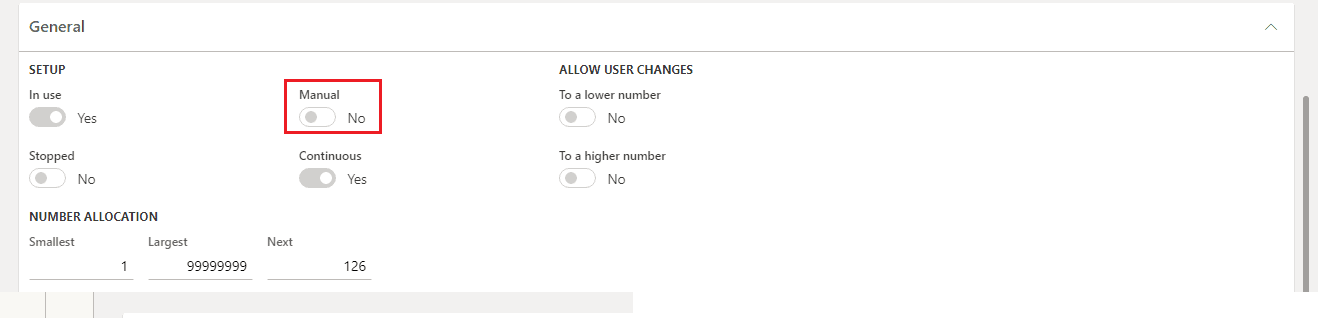
When you are done applying any of those fixes, you can go back to the number sequence record and check its History.
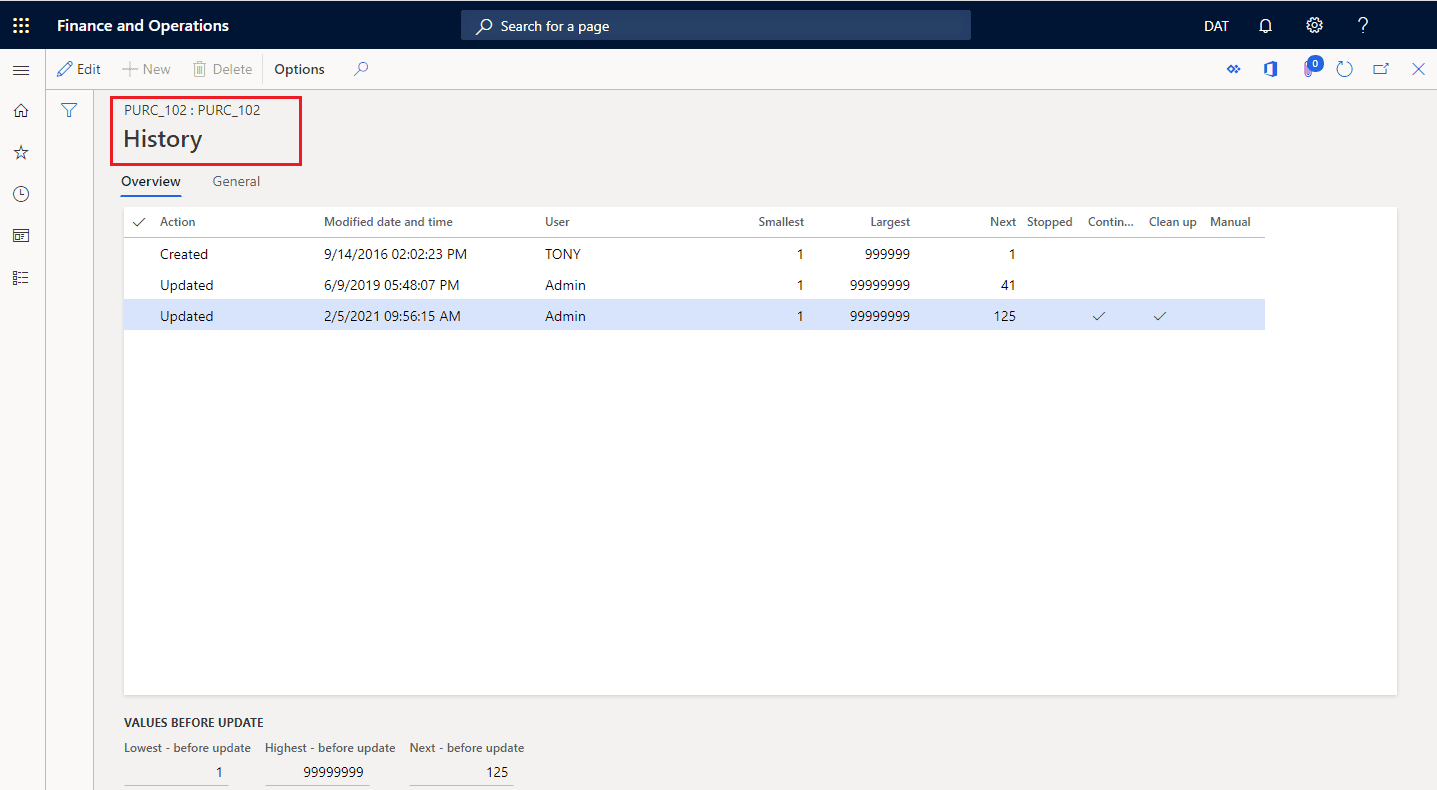
These tips are great! But before we fix a number sequence, we have to create one. How do we do that?
How to Create a Dynamics 365 Number Sequence?
Now that you have a thorough understanding of the number sequence forms and how they work, let us walk you through how to create a number sequence in a few steps.
Step 1: Go to Organization administration > Number sequences > Number sequences.
In second: Click the Number sequence button in the section labeled New.
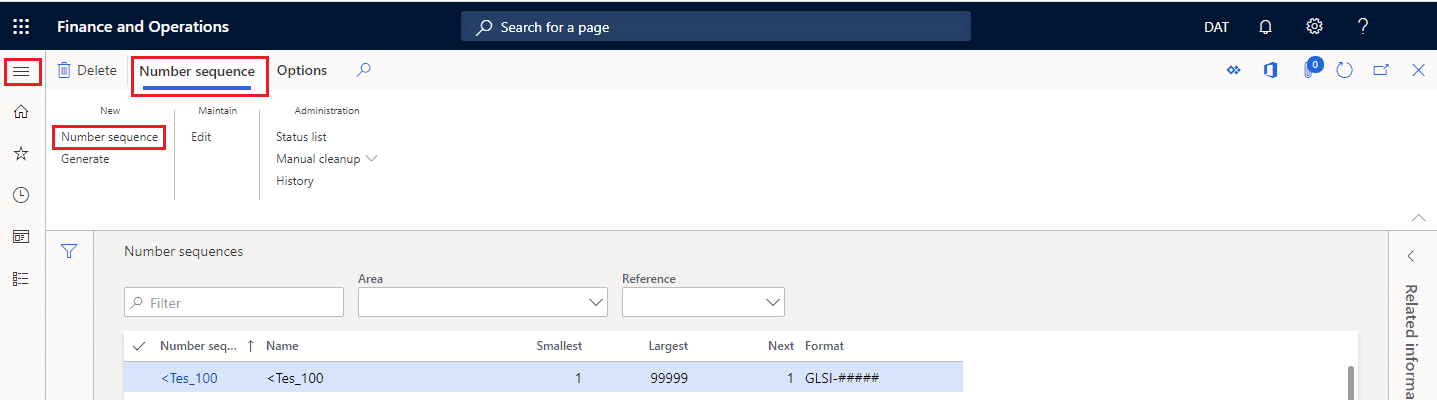
Step 3: Now, give the number sequence a Number sequence code and a Name. We will use the code Testnum and the name Test Num Sequence.
Then, step 4: Since we only want our new number sequence to be available for this company, select Company in the Scope field.
Step 5: Select a company in the Company field.
Step 6: Next, add the relevant information in the Segments section. For showcasing purposes, we are only going to add a constant and a numeric sequence number (TEST-#########).
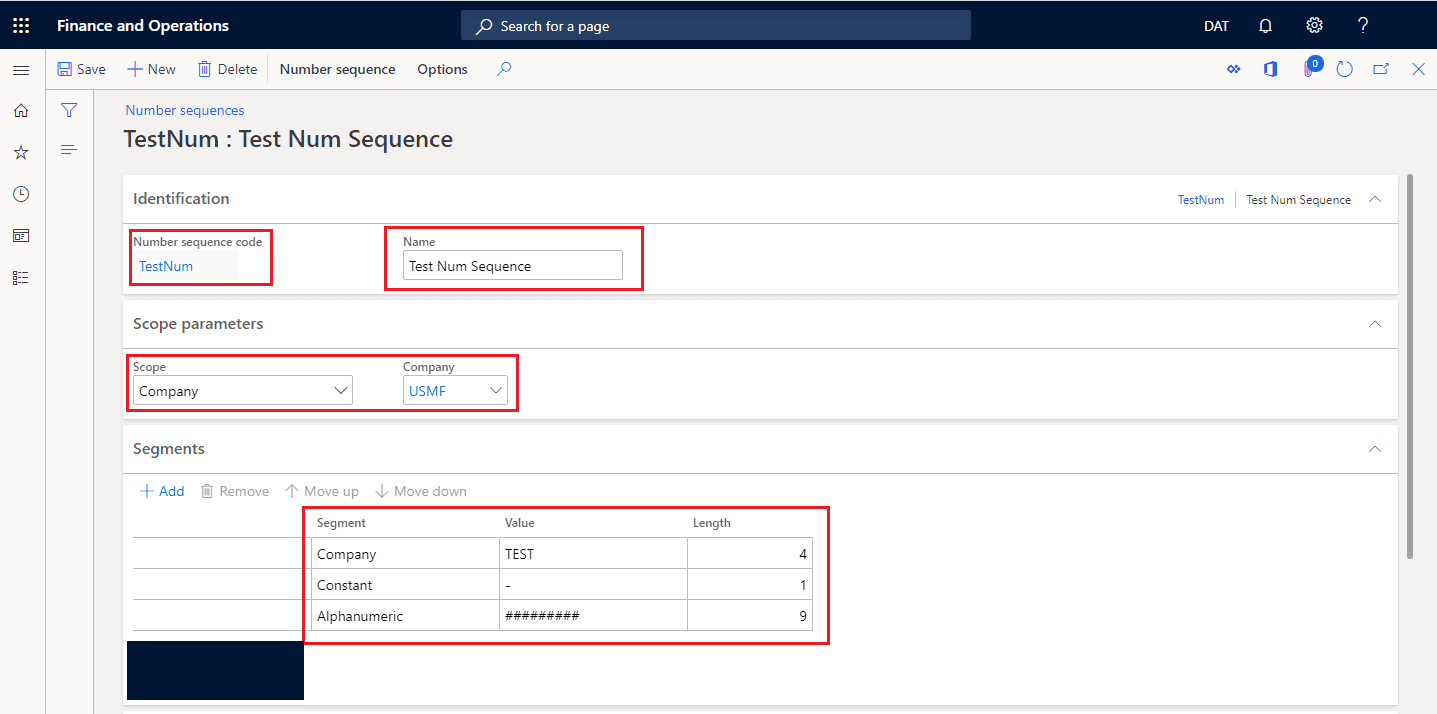
Step 7: Congratulations, you just created a number sequence! Now we can replace the current vendor account sequence with the sequence we just created. To do that, we are going to navigate back to the Accounts payable parameters and change the current number sequence to the new one.
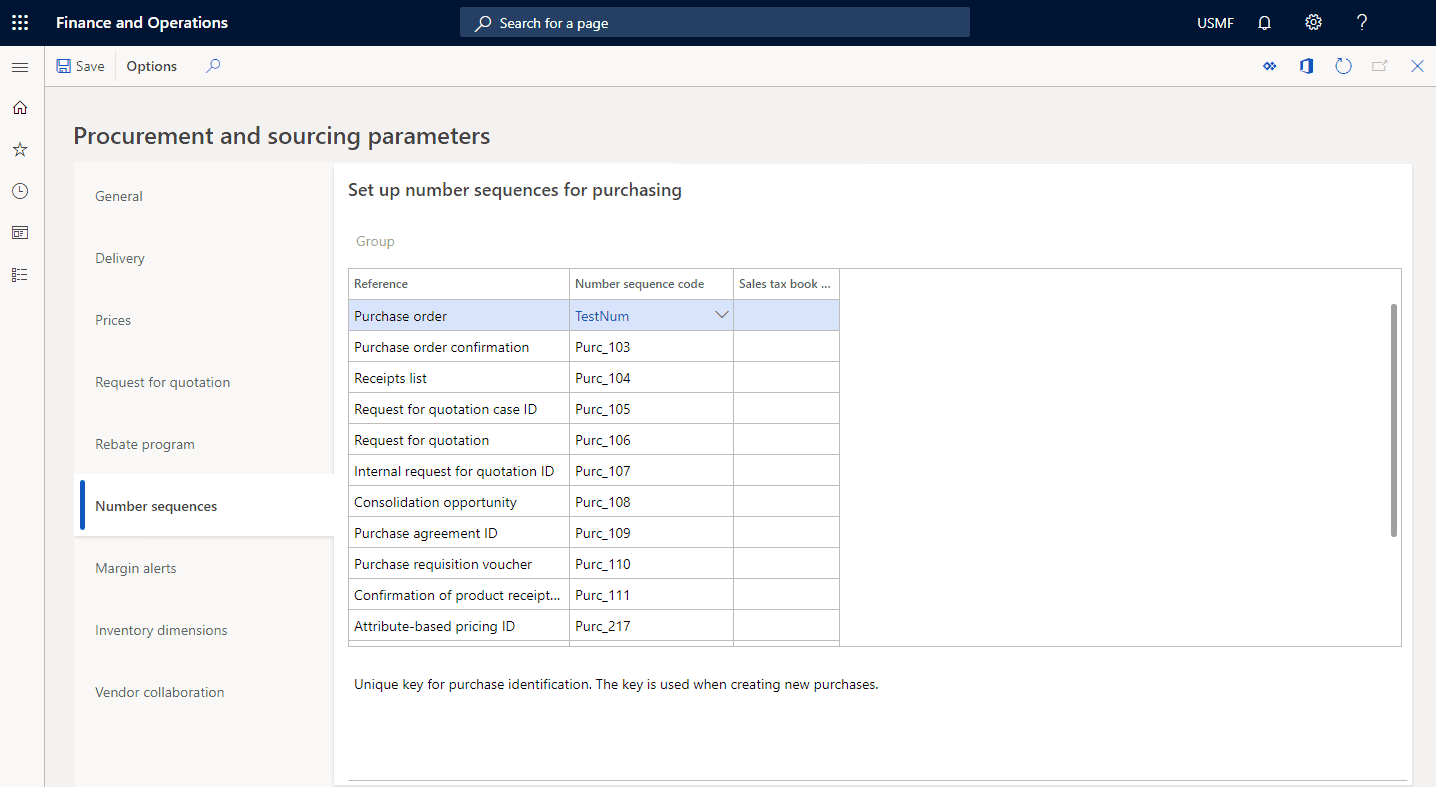
Step 8: To finish, we will create a new vendor to start the new number sequence.
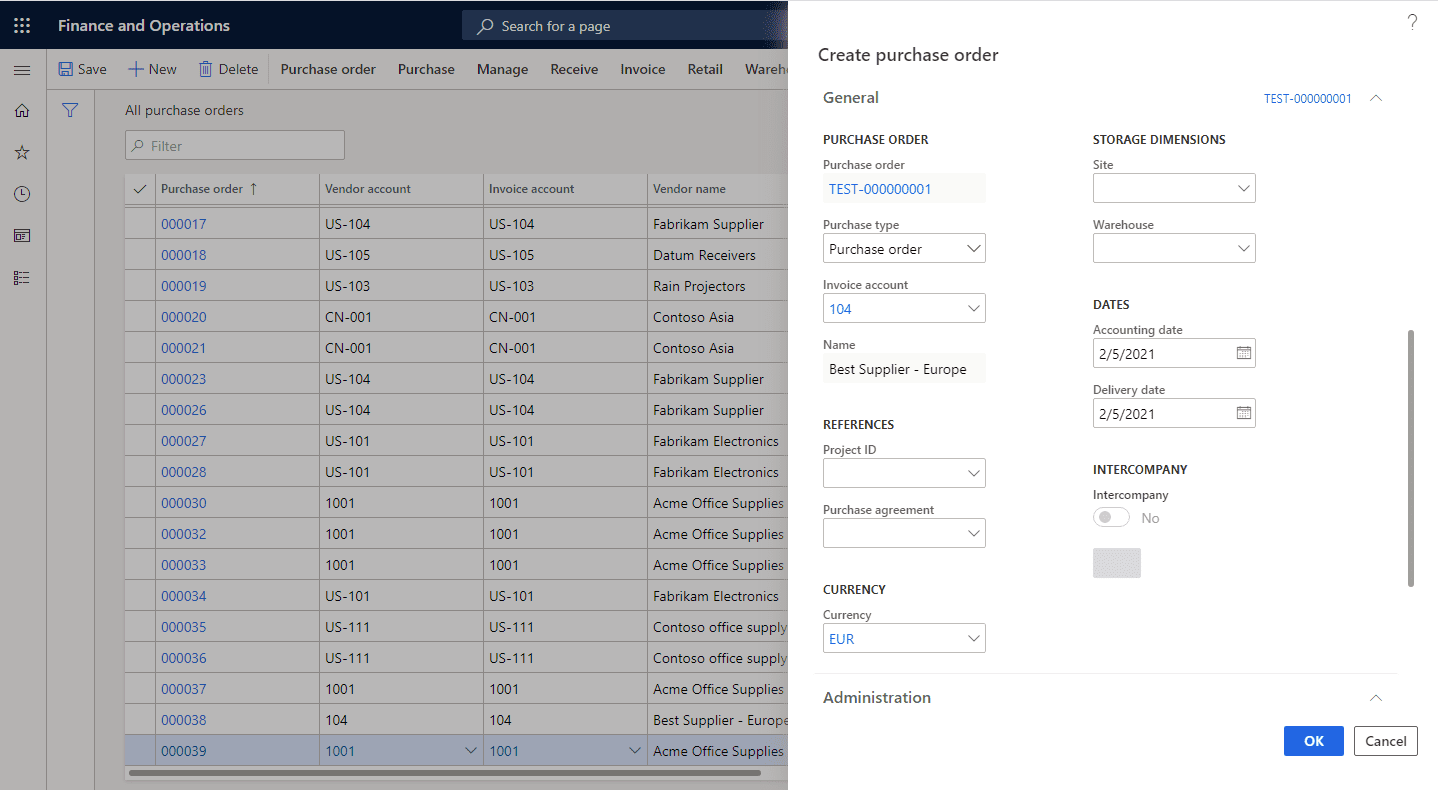
How to Use a Dynamics 365 Number Sequence Wizard?
When you implement Dynamics 365 F&O for the first time, you start with a new, blank environment. Because of that, you will need to set dozens, if not hundreds, of number sequences for each record type in your system. Fortunately, it does not have to be that way. You can use a number sequence wizard to set them up automatically. Here is how to do it in a few, simple steps:
Step 1: Navigate to Organization administration > Number sequences > Number sequences.
Step 2: See the Generate button on the top left? Click it.
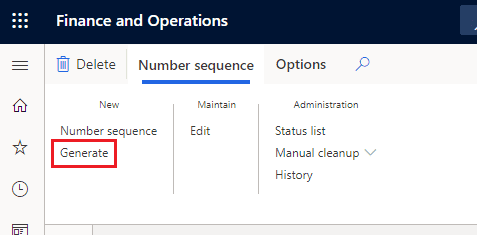
Step 3: Clicking the button will open a wizard dialog. To continue, press the Next button on the bottom right.
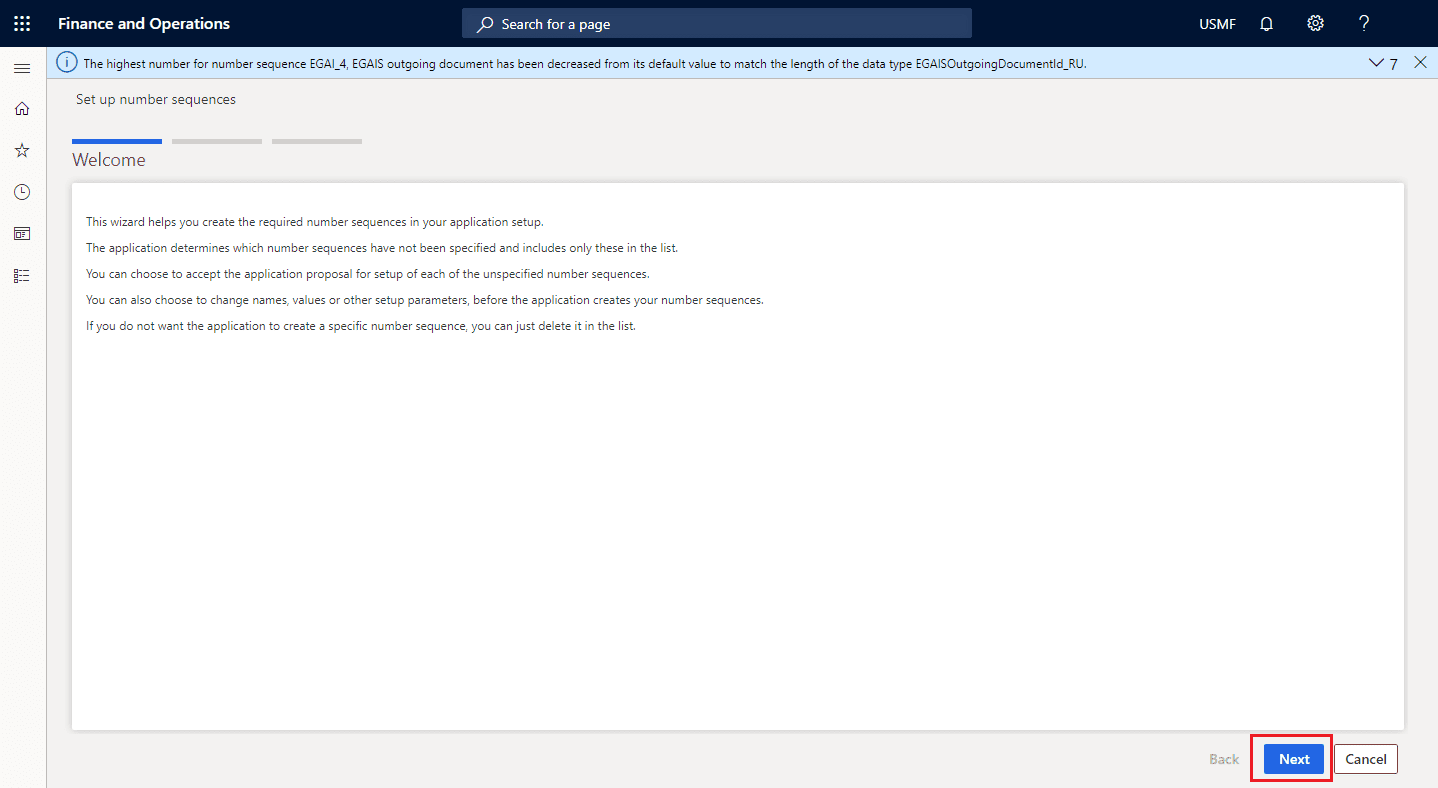
Step 4: After pressing the button, you will see a list showing you all the soon-to-be generated number sequences, the references they will be for, and the format. The scope is set to company by default, and the format is a company prefix followed by alphanumeric values.
Step 5: You can also delete the number sequences you do not want to generate by selecting them and clicking the Delete button.
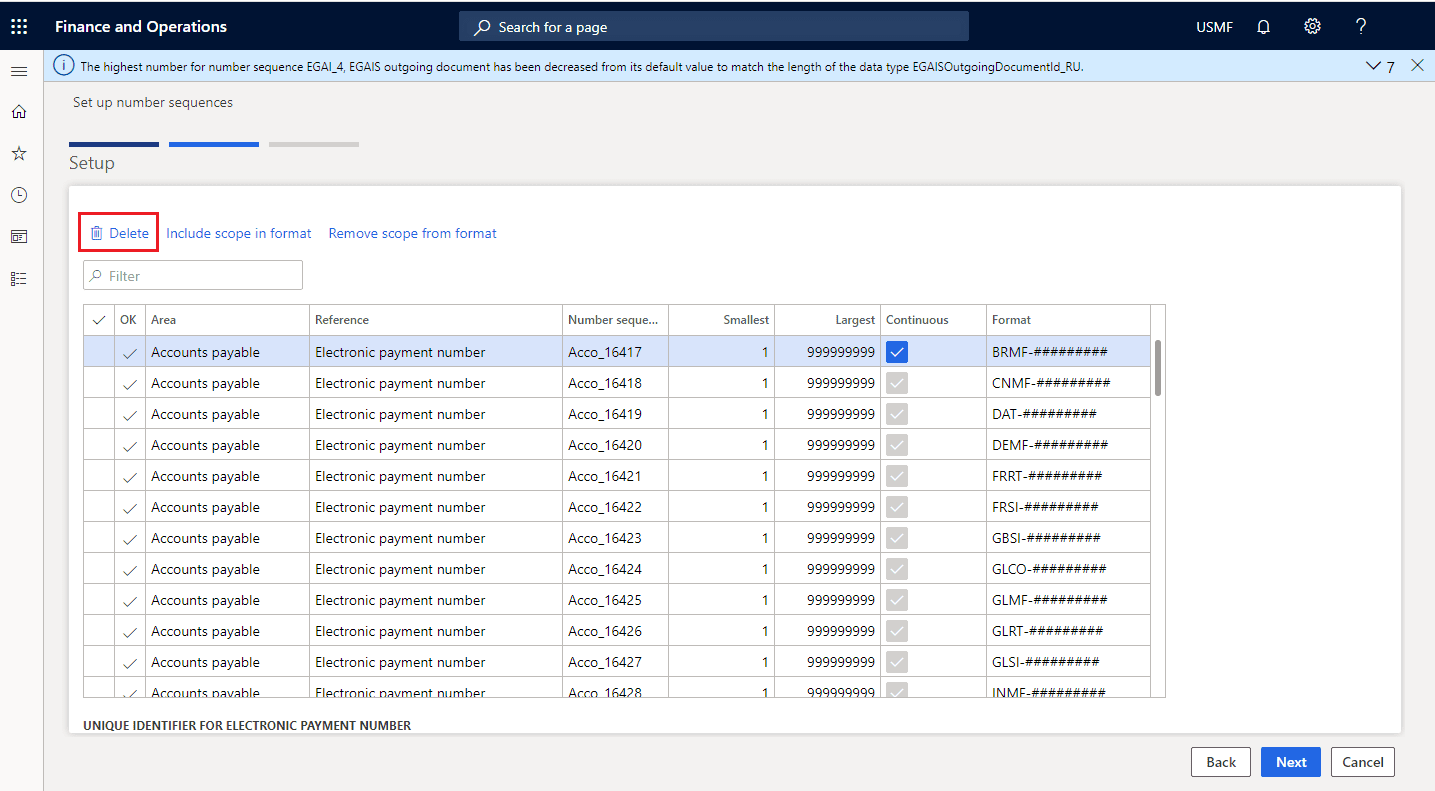
Step 6: Once you are done selecting your number sequences, click the Next button. When you do, a summary screen with the sequences that will be created will show up.
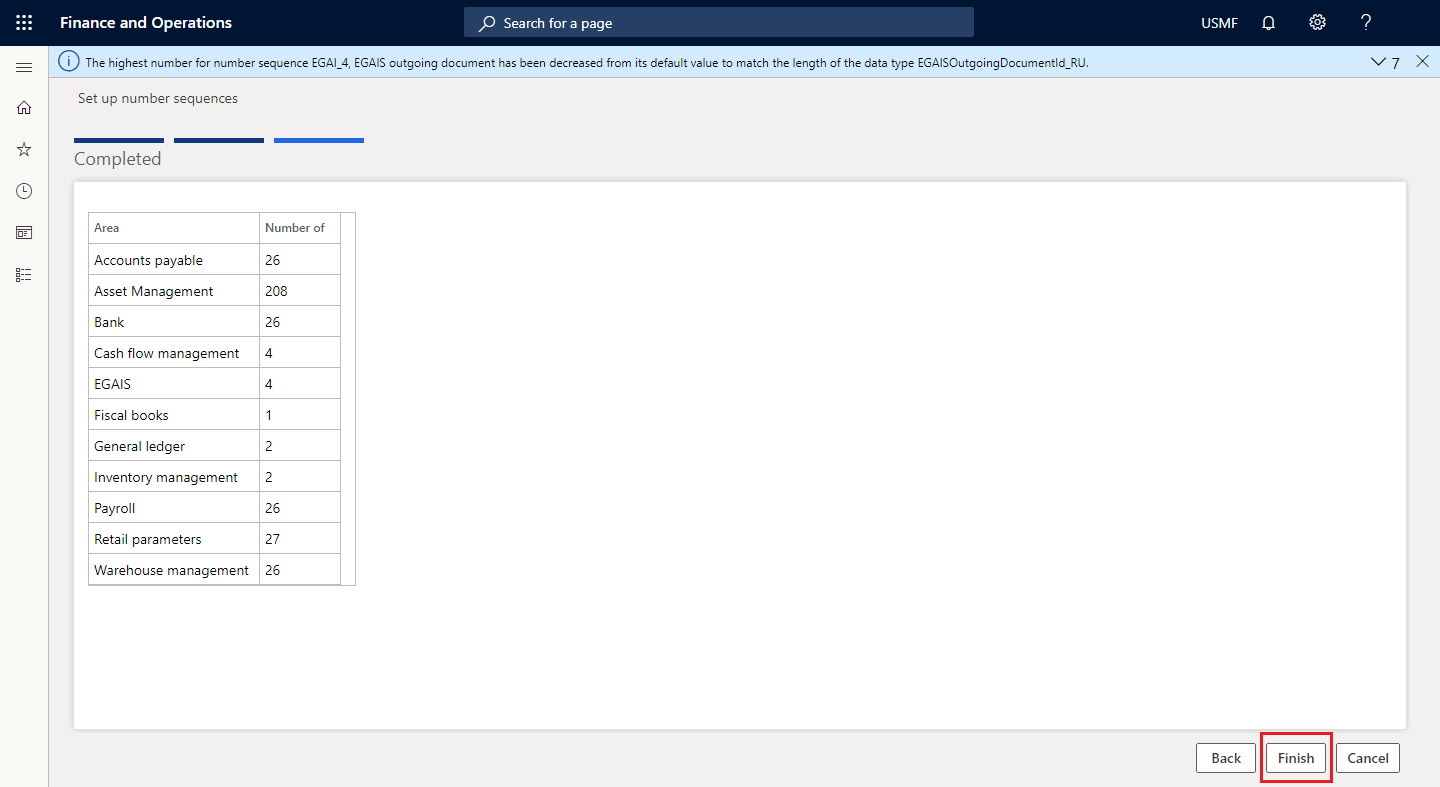
Step 7: Complete the wizard by clicking the Finish button. When you do, the system will start creating each number sequence and associating them with their respective reference.
See? Setting up number sequences with the wizard is pretty easy. After all, it is a powerful tool that can get your company up and running in no time.
Conclusion: Number Sequences in Dynamics 365
Although at first sight they might seem complicated, number sequences are easy to use. A poorly built number sequence will likely cause headaches, unnecessary stress, and confusion. That is why knowing how they work is key to ensure you have a full grasp of all the information concerning your customers and vendors.
Also it is worth noting that even though number sequences are typically set up during the initial implementation, they must also be considered when setting up new entities or companies. For that reason, you should be thoughtful when designing number sequences to avoid problems long-term.
If you are having problems with number sequences, though, do not fret. Instructor Brandon is here for you. We have the expertise to guide you through the implementation of number sequences for your business. All you have to do is fill out this contact form and we will get back to you as soon as possible.
Thank you for reading our blog post on How to Create a Number Sequence in Dynamics 365. We hope you found this article helpful. As per usual, if you have any other queries, do not forget to leave them in the comment section below. In addition, you can browse our blog section to learn more about other Dynamics-related topics. This has been Brandon Ahmad, CEO of Instructor Brandon and Dynatuners.
[sc_fs_multi_faq headline-0=”h2″ question-0=”What is a Number Sequence in Dynamics 365?” answer-0=”They are numbering conventions that companies use to label their records. To learn more about them, read this blog post.” image-0=”” headline-1=”h2″ question-1=”How do Number Sequences in Dynamics 365 Work?” answer-1=”Though they might seem complicated, number sequences in Dynamics 365 are very straight-forward. Read more to get a comprehensive view of how number sequences work.” image-1=”” headline-2=”h2″ question-2=”How Do I Create a Number Sequence in Dynamics 365?” answer-2=”Creating a number sequence in Dynamics 365 is a simple process. If you have doubts, though, we have created a thorough step-by-step guide for you in this blog post. ” image-2=”” headline-3=”h2″ question-3=”How Do I Use a Number Sequence Wizard in Dynamics 365?” answer-3=”If you have just started using Dynamics 365 Finance and Operations, using a wizard to create number sequences is your best option. Learn how to use a wizard by reading this blog post.” image-3=”” count=”4″ html=”true” css_class=””]

 11794
11794