Supply Chain and Logistics Management
How to Setup Reason Codes in D365 Supply Chain Management
Suppose you are looking for ways to identify reasons for physical count adjustments at your line level. Or, that you are looking to explain the changes behind certain transactions. Well, if that is the case you’ve come to the right place! Thus, let’s learn how to work with reason codes in D365 supply chain management. For instance, setting up with Reason Codes is something you will need to do while working with Dynamics 365. It is entirely normal to find discrepancies during a counting process while executing a service level agreement (SLA) or any other business transaction.
In this way, as a part of a business’s activities, it is widespread to find inconsistencies here and there every once. However, it’s not normal, neither positive, to keep running into discrepancies all over again -without any apparent explanation, that is to say-. We are talking about significant profit loss due to operational conflicts along with your processes. With Reason Codes, you can record and explain the cause of these inconsistencies, which in the long run can help you avoid compromising the process over some operational failures. And, therefore, prevent significant profit loss.
However, as we cannot cover it all, in this article, we will talk about working with reason codes in D365 Supply Chain Management, more specifically during the Counting Process. So, without any further ado, let’s start right away!
What are Reason Codes?
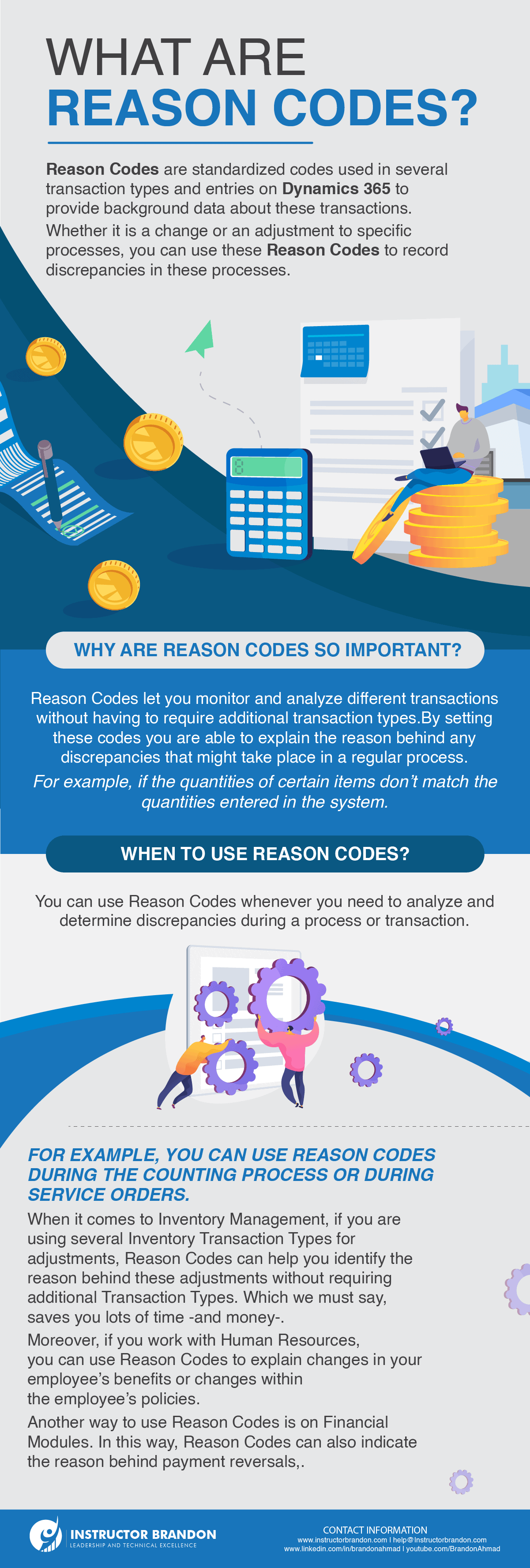
First, let’s start by explaining what Reason Codes are. Reason Codes are standardized codes used in several transaction types and entries on Dynamics 365 to provide background data about these transactions. Whether it is a change or an adjustment to specific processes, you can use these Reason Codes to record discrepancies in these processes. Moreover, these codes provide a description or a narration of a change that occurred in a standard transaction. In this sense, you could say that Reason Codes explain the ‘reason’ for these changes.
Why are Reason Codes so important?
Let’s tackle this with a bit of an example. Imagine that during the picking process, the picker, let’s name him ‘John,’ discovers that the physical quantity available for him to pick does not match what the system says he needs to choose. He double-checks, and nothing. There’s less product than what’s on his picking order. He even goes around to do a physical search to ensure that the product isn’t misplaced, but still nothing. Then goes to the warehouse administrator, Eduardo, who proceeds to conduct a quick transaction to review the system to ensure that the missing quantity is not a result of a wrongly processed transaction that they can correct right away.
In this way, they sit there for quite some time, to find nothing in the end. Neither John nor Eduardo were able to find the cause of the mismatch. Therefore, not only was John unable to complete the picking order, but Eduardo had to proceed to conduct an Inventory Adjustment—the cause of it, completely unknown, a mystery worthy of an episode in the X-files. Scenarios like this could result in profit loss if the numbers are high enough or if this type of discrepancy continues. That’s why a Reason Code strategy can help you maintain control over your inventory count -or, if it’s the case, other transactions- to avoid this kind of problem.
Having this in mind, let’s have a look at ‘When to use Reason codes?’
When to use Reason Codes?
A critical question indeed. You can use Reason Codes whenever you need to analyze and determine discrepancies during a process or transaction.
When it comes to Inventory Management, if you use several Inventory Transaction Types for adjustments, Reason Codes can help you identify the reason behind these adjustments without requiring additional Transaction Types. Which we must say, saves you lots of time—and money. But as we mentioned before, Reason Codes are not only used within Inventory Management. Moreover, if you work with Human Resources, you can use Reason Codes to explain your employee’s benefits or alterations within the employee’s policies.
Another way to use Reason Codes is on Financial Modules. In this way, Reason Codes can also indicate the reason behind payment reversals, for example. In short, you can use Reason Codes for multiple transactions on Dynamics 365 and even on the Azure Cloud, and as long as you set them up correctly and specify their requirements, they can help you analyze the results of these transactions.
The Case of LA Sanitation Services
A great way to illustrate how we can implement Reason Codes in a real scenario is through LA Sanitation Services’ case. This case is a perfect example of how a Reason Code Strategy can help with process optimization. In this way, as part of an effort to Improve the sanitation service across LA, Los Angeles created the ‘MyLA311 system‘. This system would allow LA residents to request service tickets to report cleanup issues. This system includes mobility, mapping, tracking, and dashboarding capabilities, known as CANSTAR, to streamline service requests in real-time.
Nevertheless, where do we implement Reason Codes in this system?
Well, whenever a reported waste doesn’t get picked, the citizens can call the center of the City of Los Angeles Bureau of Sanitation to receive an answer about garbage recollection. In this way, when the crew cannot pick up the reported waste, they enter a Reason Code to leave a record of the respective explanation.
Now you’ve got an overview of Reason Codes and how you can implement them to improve multiple transactions. With this in mind, let’s talk about how they work on the Counting Process.
Reason Codes during the Counting Process
As we mentioned, Reason codes allow you to analyze the results of your counting process and help you to spot any discrepancies that occurred during that process. In this way, you can set up your Reason Codes to specify the reason for doing a count. For example, if you have a broken pallet or need to make stock adjustments based on inventory samples.
Define your Reason Code Strategy
Yes, it would help if you used the Reason Codes to analyze the processor’s results to spot the reason for changes in certain transactions. But it would be best if you kept in mind that setting up your Reason Codes needs strategic thinking. Before anything else, you must define a strategy to work with these codes.
However, how do you define a good strategy? Well, you can start by asking some questions:
- What kind of Reason Codes do you need? Preselected, mandatory, or not editable?
- Should reason codes be mandatory in warehouses?
- Should reason codes be mandatory or optional on some items?
- How many reason codes do you need?
- How should users of barcode scanners use reason codes?
Once you get your answers, you can set up your Reason Codes Policies.
Reason Codes Policies
These Reason Codes Policies allow you to determine where to apply Reason Codes. During the Counting Process, you can create several Reason Code Policies. Moreover, each one of those Policies can have two Counting Reason Code policies. You can use these at a Warehouse or your Item level.
How to Set up your Reason Codes Policies?
Setting up Reason Codes Policies is very simple. Let’s take a further look!
| Step 1: Create a new Reason Code Policy. First, you need to select Inventory Management, click on Setup > Inventory > Counting reason code policies. |
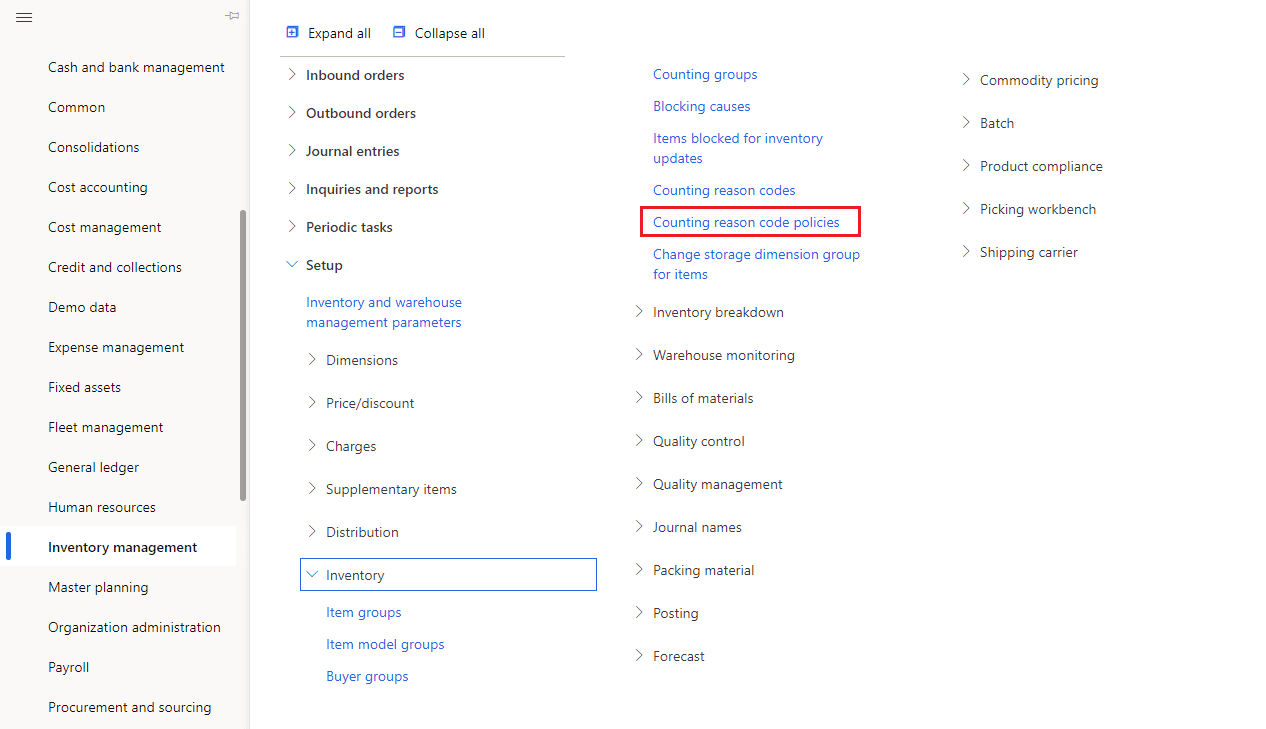 |
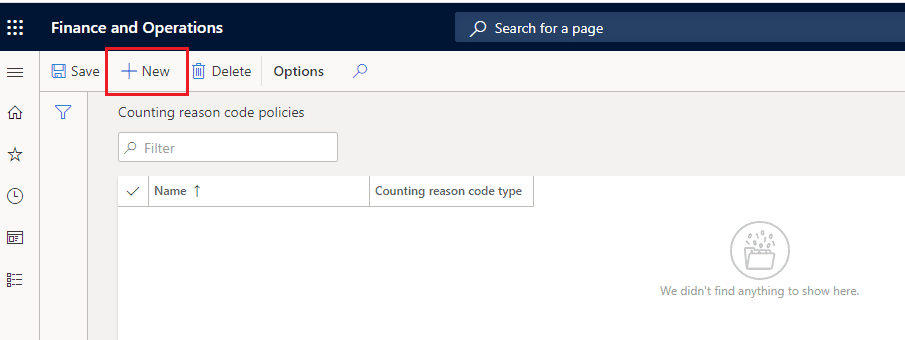 |
Step 2: Now, click on New Reason Code Policy. |
| Step 3: Select the Reason Code Type. Then, in the Counting Reason Code Field select if you want your Reason Codes to be Mandatory or Optional in the respective Counting Journals. And, that’s it! You have successfully created Reason Codes Policies. |
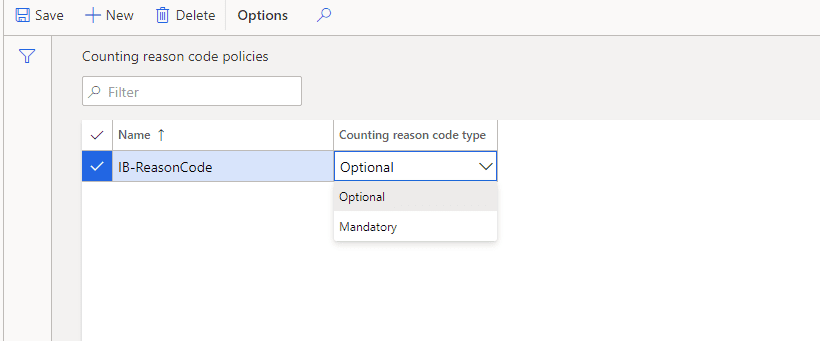 |
These are the Counting Journals that you will need to configure the Reason Codes to:
- Cycle Count (mobile device)
- Spot Count (mobile device)
- Threshold Count (mobile device)
- Adjustment In (mobile device)
- Adjustment Out (mobile device)
- Counting Journal (rich client)
Now let’s talk about Mandatory Reason Codes.
Mandatory reason codes
When you set up a Mandatory Reason Code, you cannot complete a transaction without providing the respective Reason Code. For example, suppose you set up a Mandatory Parameter in the Reason Code configuration for a Warehouse. In that case, you won’t be able to close or complete that Counting Journal until providing the Reason Code. We’ve seen how you can set up a Reason Code Policy, but now let’s take a look at how you can set up Reason Codes for Counting purposes, starting with Warehouses.
Set up reason codes for Warehouses
You can set up Reason Codes for warehouses or Items, and this is how you can set up the codes for Warehouses.
| Step 1: Go to “Warehouses” set up First, you need to select Inventory Management > Setup > Inventory breakdown > Warehouses. |
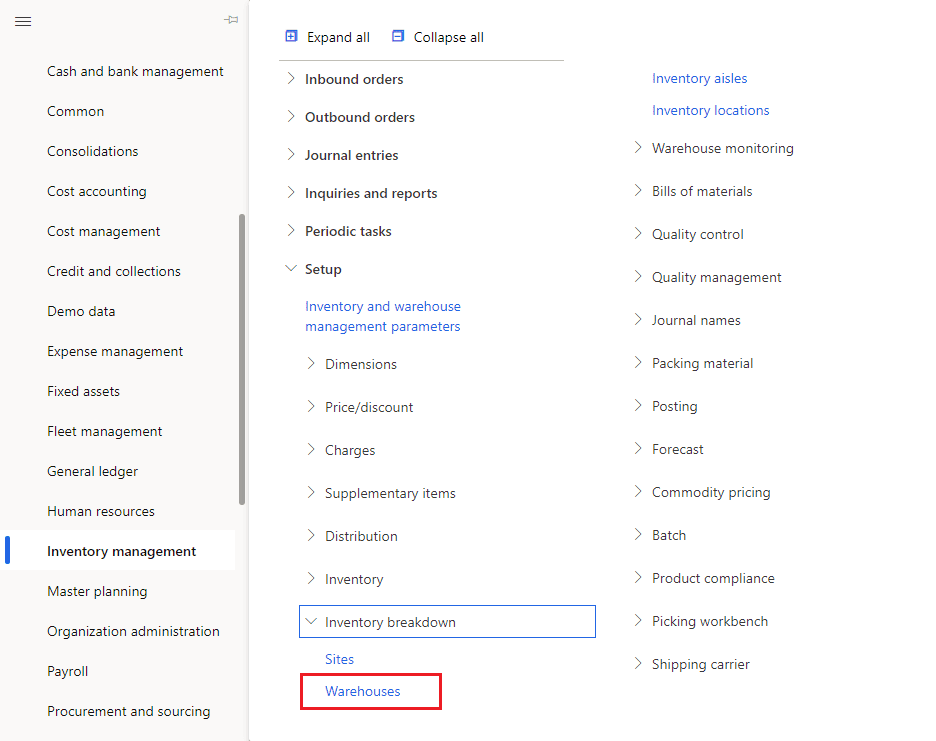 |
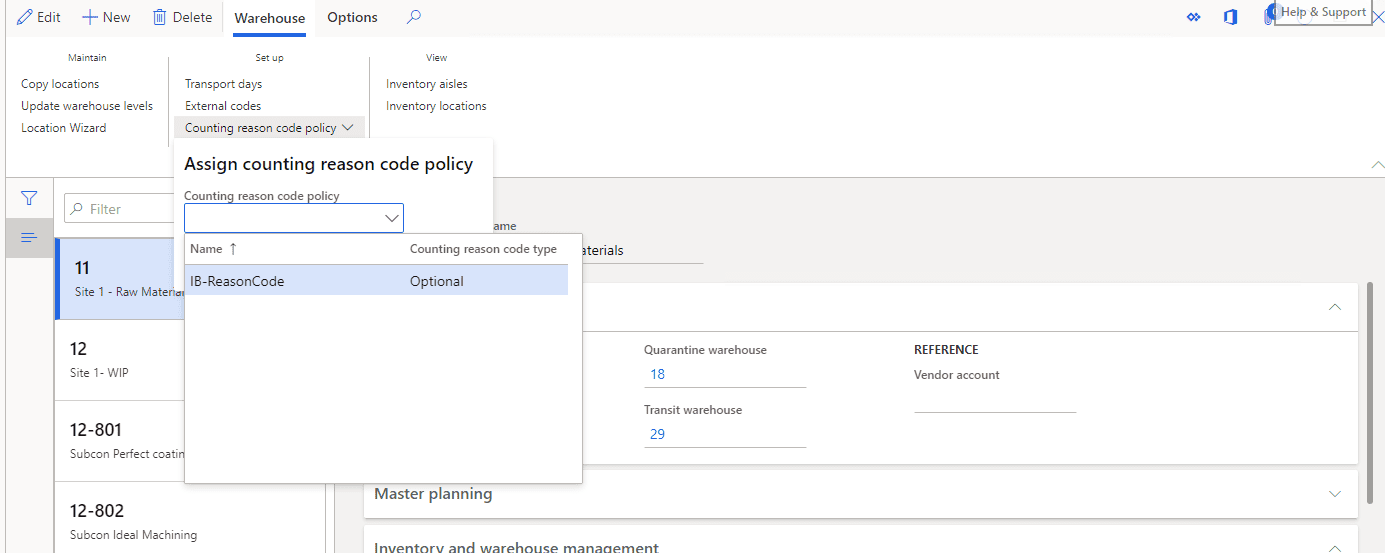 |
Step 2: Next, on the Warehouse tab, go into the action panel and select the reason code policy you have created. |
| Finally, you will be able to see your Reason Code like this. | 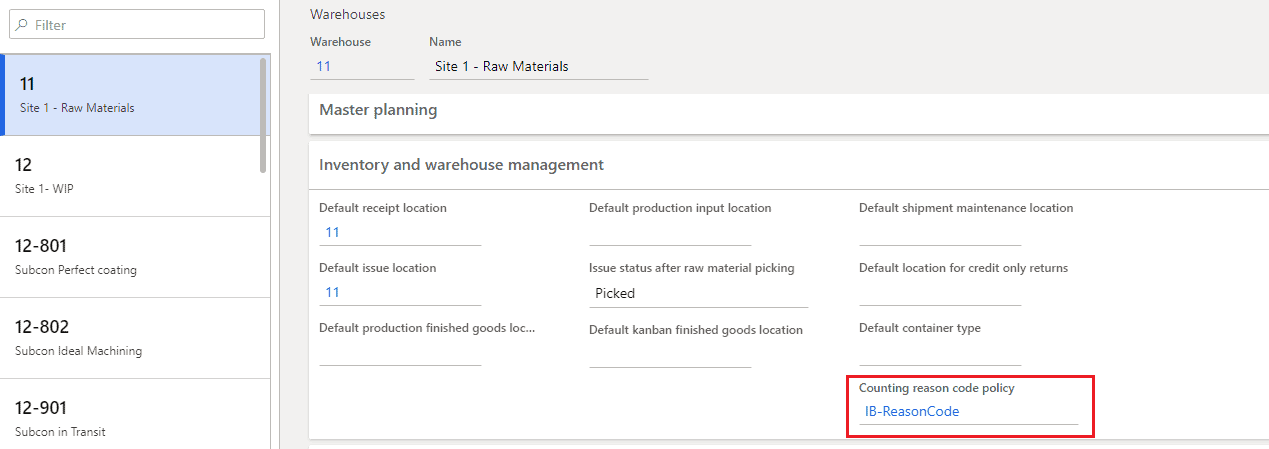 |
When to choose a Blank, a Mandatory, or an optional Reason Code?
Blank Reason Code: Use this parameter if you need to determine whether a Reason Code is mandatory or not.
Mandatory: Use this parameter when considering that Reason Codes are necessary on Counting Journals for the Warehouse. In this, no one will be able to close a Counting Journal without providing a Reason Code.
Optional: Set up this parameter if you think Reason Codes are not necessary Counting Journals for a Warehouse.
The same thing goes for Products. If you want to set up Reason Codes for products, you need to follow these steps:
Set up Reason Codes for products
| Step 1: Go to the ‘Released Products’ setup. First, start by selecting Product information management > Products > Released products. |
 |
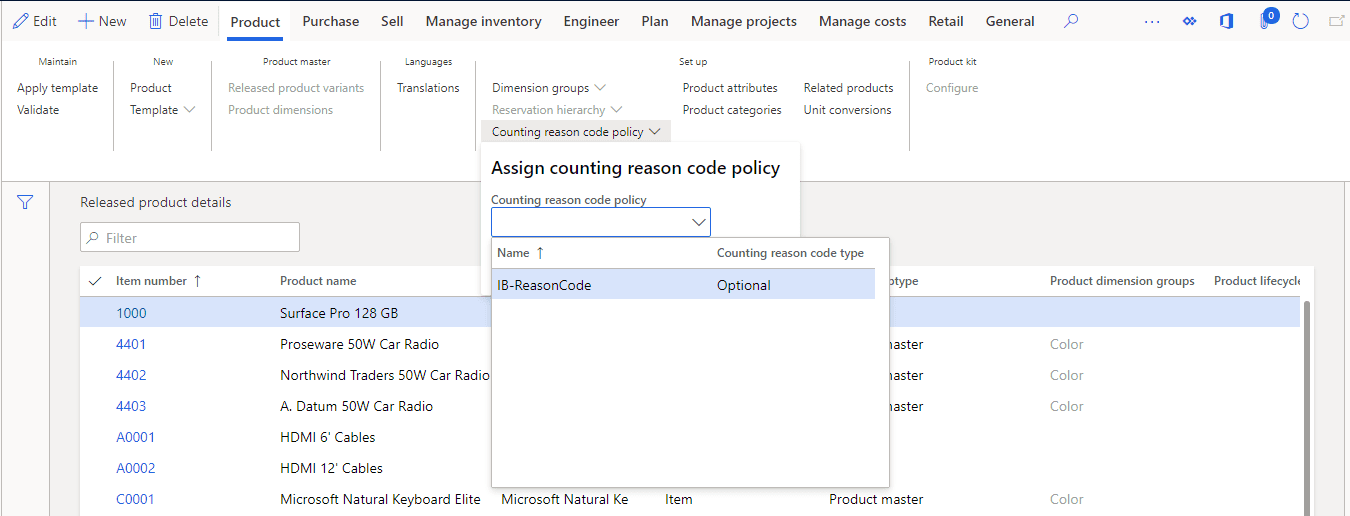 |
Step 2: Pick a ‘Reason Code’ option. Then, on the Product tab, and click on Assign counting reason code policy. |
Other ways to use Reason Codes:
You can also use Reason Codes to view the Counting History or for quantity adjustment.
Reason Codes to View the counting history
As Reason Codes record the Counting History, you can use them to view the Counting History when needed. All you need to do is go to Inventory Management, select Inquiries and Reports go to Counting History, and that’s it! Moreover, let’s see the other way you can use the Reason Codes for quantity adjustment.
Reason Codes for a quantity adjustment
To make a Reason Code for quantity adjustment, you can go to the On-hand Inventory Page, select the option Adjust Inventory, open the On-hand Inventory Page, Adjust the quantity and then in the Counting Reason Code, choose the code you want to set up. You will need to do this if you have to change the number of items or units in stock or, for example, if you need to mark items as non-sellable due to some damage.
Reason Codes on Mobile Devices
One of the most outstanding features of Reason Codes in D365 is the capability of configuring the codes on mobile devices. In this way, you can configure reason codes for any count on a mobile device menu item. Moreover, you can indicate whether to show the reason code to the mobile device worker during counting. You can also set the parameter to show the default reason code displayed on a mobile device menu item, and whether the user can edit the reason code.
Reason Codes in D65 for Cycle Count Approvals
For starters, if you want to read about Cycle Count, you can check our article on the Inventory Cycle Count Process. Moreover, before a count is approved, the user can change the reason code entered on the counting journal lines associated with that count. If you set up a mandatory Reason Code, the user won’t complete the count without providing the code.
You can link Reason Codes in D365 to:
-
Journal templates
-
Journal batches
-
Journal lines
-
Sales and purchase headers
Furthermore, you can choose between having the codes permanently linked to a specific journal and connecting them manually to each Line. When you link Reason Codes to a journal line or purchase header, all the entries will get marked with the reason code once you post them.
Finally: Work with Reason Codes in D365 Supply Chain Management
That’s all we have on Reason Codes for this post. As can be seen, working Reason Codes in D365 with Supply Chain Management can help you control multiple transactions without requiring any additional transaction types. You can save time, resources, and misunderstandings if you know how to operate with your Reason Codes.
Thank you for reading this part of our Supply Chain Series. If you have any questions, you can leave us a comment in the section below, and we will get back to you as soon as possible.
[sc_fs_multi_faq headline-0=”h2″ question-0=”What are reason codes in D365?” answer-0=”Reason Codes are standardized codes used in several transaction types and entries on Dynamics 365 to provide background data about these transactions. Whether it is a change or an adjustment to specific processes, you can use these Reason Codes in D365 Supply Chain Management to record discrepancies in these processes.” image-0=”” headline-1=”h2″ question-1=”Why are reason codes important?” answer-1=”It is entirely normal to find discrepancies during a counting process while executing a service level agreement (SLA) or any other business transaction. With Reason Codes, you can record and explain the cause of these inconsistencies, which in the end can help you avoid compromising the process over some operational failures. Therefore, preventing significant profit loss.” image-1=”” headline-2=”h2″ question-2=”When do you use reason codes?” answer-2=”Reason Codes are not only used within Inventory Management. Moreover, if you work with Human Resources, you can use Reason Codes to explain your employee’s benefits or alterations within the employee’s policies. Another way to use Reason Codes is on Financial Modules, where they can also indicate the reason behind payment reversals, for example.” image-2=”” headline-3=”h2″ question-3=”What is a mandatory reason code?” answer-3=”When you set up a Mandatory Reason Code, you cannot complete a transaction without providing the respective Reason Code. For example, suppose you set up a Mandatory Parameter in the Reason Code configuration for a Warehouse. In that case, you won’t be able to close or complete that Counting Journal until providing the Reason Code.” image-3=”” headline-4=”h2″ question-4=”What is a reason code policy?” answer-4=”These Reason Codes Policies allow you to determine where to apply Reason Codes. During the Counting Process, you can create several Reason Code Policies. Moreover, each one of those Policies can have two Counting Reason Code policies. You can use these at a Warehouse or your Item level.” image-4=”” count=”5″ html=”true” css_class=””]Additionally, stay tuned for our next blog post, where we will talk more about this and other related topics. Furthermore, if you want to learn how to leverage your business data using Supply Chain Management, you can reach out to us here. This has been Brandon Ahmad, founder of Instructor Brandon and Dynatuners.

 9651
9651 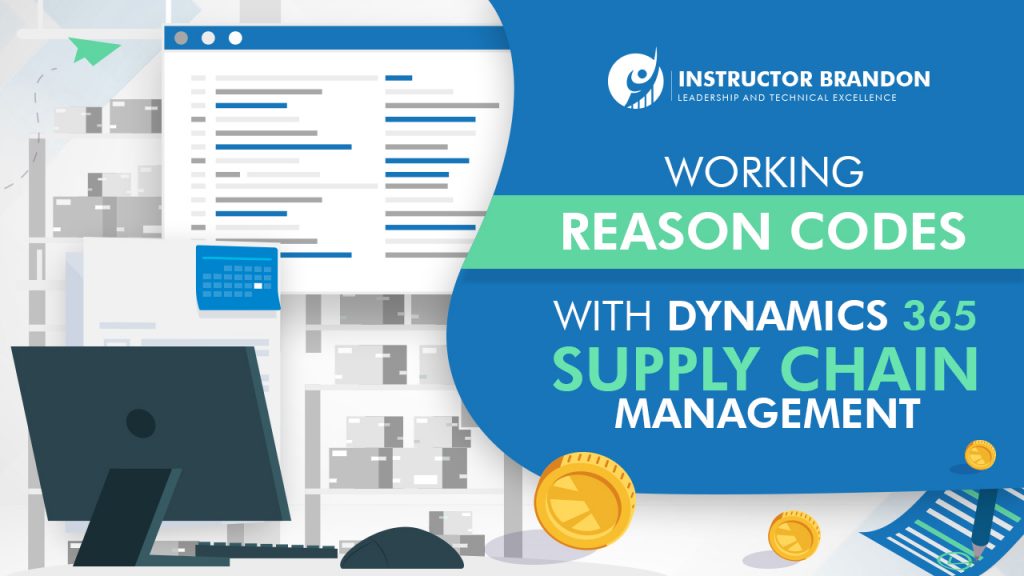

great information for my end of the year It worked for me. thank you. I follow the articles on your site. I’m doing research on perfumes and this article has helped me a lot.