Dynamics 365 Tutorials
Quick Tip: Getting Chrome to work in the new Dynamics 365 F&S OneBox Machine (10.X.X.XX)
Hello everyone, this is just a quick tip. So, I just unwrapped the Dynamics 365 F&S 10.0.0.13 virtual machines and then I proceeded to download Google Chrome. Already, I’ve found some nice changes with the latest updates and was pretty anxious to play with them on an OneBox environment where I could create, learn and experiment as I pleased (he..he..he…). As soon as I opened up Chrome, I got the dreaded “Inadequate Transport Security” error when going to the sample Dynamics URL. This error is extremely irritating. To save time, I thought I would quickly cover how to fix it so you can get your development and experimentation on.
First, you attempt to load your usconebox in your new VM through chrome and oooouch!
Suddenly, you have an inadequate transport security error:
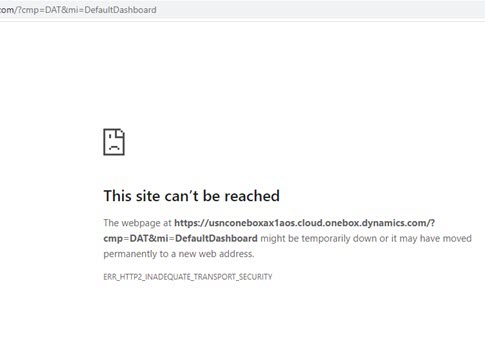
Okay, thankfully, this can be fixed quite easily. In the case of Google Chrome and the Dynamics 365 virtual machine, the problem is simply because Google Chrome is using HTTP 2.0 when the security certificate only supports HTTP 1.1.
There are two ways to fix this.
Way 1: Go to the Registry and turn off HTTP 2
All you need to do to fix this is to go into the registry and add the following words and “dword” values.
[HKEY_LOCAL_MACHINE\SYSTEM\CurrentControlSet\Services\HTTP\Parameters]
“EnableHttp2Tls”=dword:00000000
“EnableHttp2Cleartext”=dword:00000000
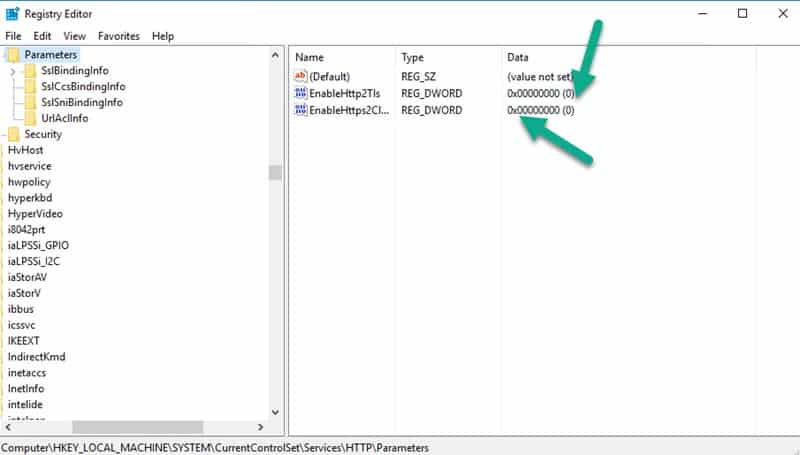
Way 2: Run Chrome from the command prompt with the following value:
“chrome.exe /disable-http2”
To Summarize, That’s it for our quick tips. This isn’t something that I’ve encountered in cloud-hosted machines because Azure fully supports HTTP 2.0, but who knows. It’s really about the security certificate that is used for the environment. And with things like build pipelines and so many people using a hybrid approach for development nowadays with one box and cloud-hosted machines, it definitely doesn’t hurt to understand the issue as some services will also have compatibility issues. Thankfully, as you can see, this is easy to fix. Enjoy your One Box environment.

 3715
3715 
