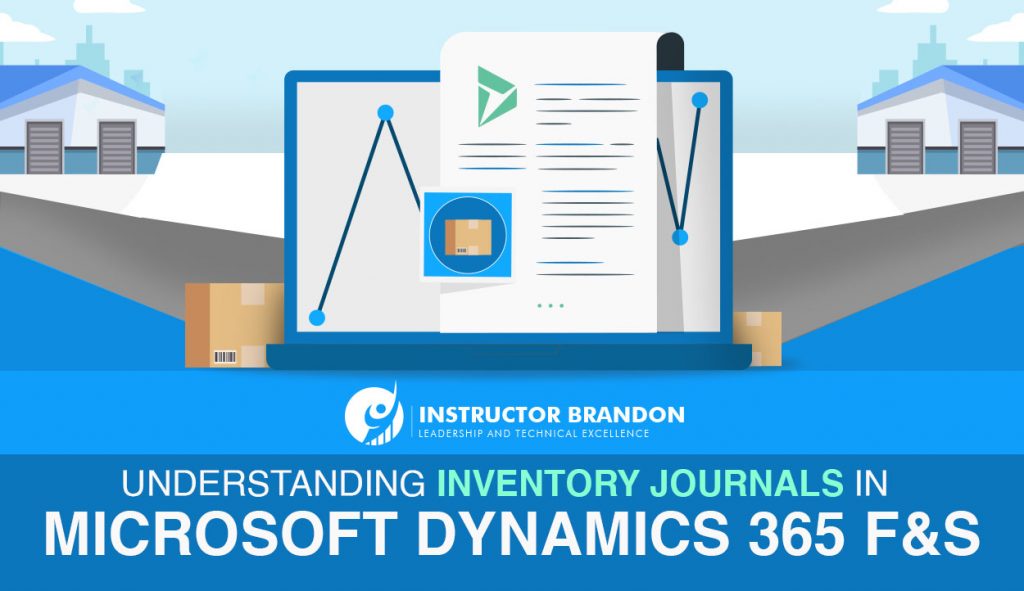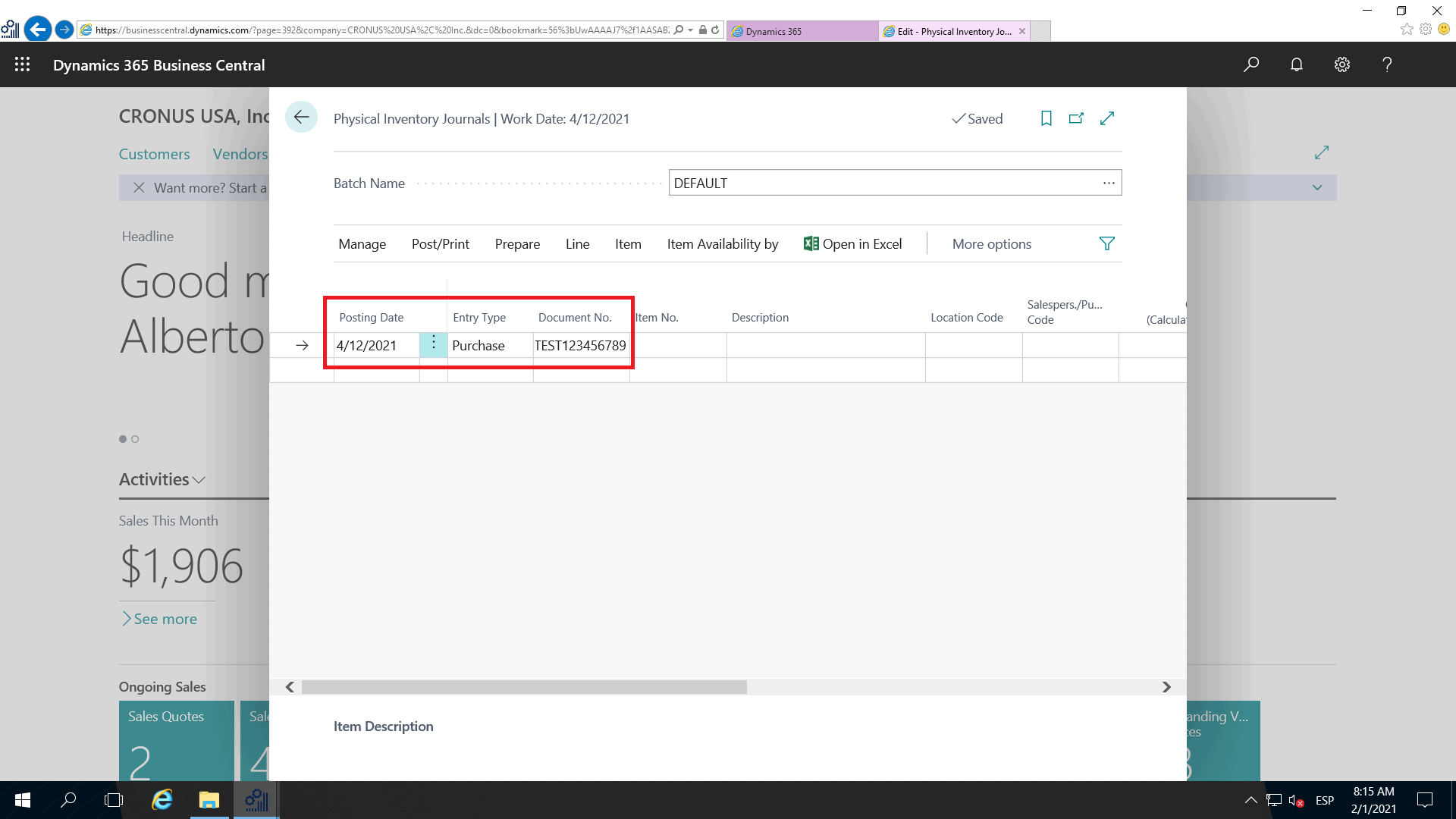Supply Chain and Logistics Management
Understanding Inventory Journals in MS Dynamics 365 F&aS
Inventory Journals in Supply Chain Management are counting journals that allow you to keep track of your Inventory and make changes as you need to. In this sense, accessing this kind of information is very important for your production process and accountability purposes. Especially when the Fiscal period is getting closer.
The wonder of relying on tools like these is that you have all the information you need in one place. You can print your Inventory Journals for the Accounting Department for example, in case they need the resources to make annual counting. In this part of our Supply Chain and Logistics Management Series, we are going to focus on Inventory Journals in Microsoft Dynamics 365.
Here’s an overview of what we will cover:
- What are Inventory Journals in Microsoft Dynamics 365?
- Types of Journals in Dynamics 365
- Best practices for Inventory Journals in Microsoft Dynamics 365?
- How to set up Inventory Journals in Microsoft Dynamics 365?
Without further ado, let’s start right away!
What are Inventory Journals in Microsoft Dynamics 365?
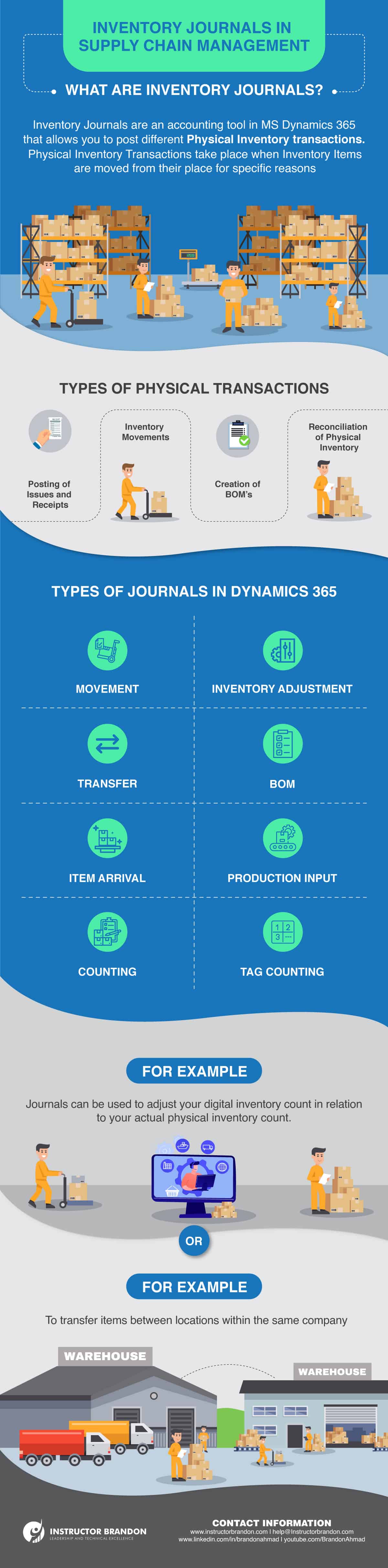
Inventory Journals are an accounting tool in MS Dynamics 365 that allows you to post different Physical Inventory transactions.
Physical Inventory Transactions take place when you move Inventory Items from their place, for specific reasons.
Either for sales commitment through a Packing for a Sales Order or to line up the Item for production purposes through a Picking List for Production; all these requirements result in different Physical Inventory Transactions.
These are the types of Physical Inventory in D365:
- Posting of issues and receipts
- Inventory Movements
- Creation of Bills of Materials (BOM’s)
- Reconciliation of Physical Inventory
Types of Journals in Dynamics 365
There are various types of Inventory Journals in Microsoft Dynamics 365. The types of Inventory Journals that are available on this platform include:
- Movement
- Inventory adjustment
- Transfer
- BOM
- Item arrival
- Production input
- Counting
- Tag counting
Movement Journal
You can add the cost to the Items when you are adding Inventory in this journal. If you want to add the additional cost to the Item, you must manually allocate it to a particular general ledger account. This can be done by specifying a general ledger offset account when you create the journal.
Inventory Adjustment Journal
Sometimes your Inventory happens to have quantity gains or losses. To update the Inventory status according to this, you can use the Inventory Adjustment Journal.
Inventory Adjustment Journals are convenient to use when the item should keep its default general ledger offset account. With this Journal, you can add the cost to an Item when adding Inventory.
When it comes to the additional cost; unlike the movement journal, you don’t need to manually allocate the Item to add it. In this case, it is posted automatically to a specific general ledger account, based on the setup of the Item group posting profile.
Every time you post an Inventory Adjustment Journal, the Inventory values change and ledger transactions are created.
Transfer Journals
As the name indicates, Transfer Journals are used to transfer Items between locations within the same company (i.e. from a warehouse or another) without any cost. During transit, the location of the Items (In-transit Inventory) is not tracked. In order to track the In-transit Inventory, you need to use a Transfer Order instead of the Transfer Journal.
Every time you need to indicate a transfer using this Journal, you need to determine the “from” (with an Inventory Issue) and “to” (With an Inventory Receipt) inventory dimensions. This way, the on-hand inventory is changed according to the new dimensions. If you want to learn more about Inventory Transfer Journals, check out our Inventory Transfer Journal Process In Microsoft Dynamics 365. This article is part of our Techno-Functional Dynamics 365 F&S Data Model Explanation For Reporting Series.
Bill Of Materials (BOM) Journal
This Journal is used after reporting a Bill Of Materials as “finished” in order to post the BOM directly. This will generate an inventory receipt of the product, with an associated BOM and an inventory issue of the products included in the BOM.
Item arrival Journal
The Item Arrival Journal registers the receipt of Items. You can create this type of journal from the Arrival overview page or the Item Arrival Page as part of the arrival management process. With this type of journal, you can post item transactions directly if you need to adjust inventory in connection with purchases, sales, positive and negative adjustments without using additional documents. You have the option to check for picking location also. In this case, the program looks for a location and can even generate location destinations for incoming Items.
Production Input Journals
Production Input Journals are similar to the Item Arrival Journals. But with the difference that Production Input Journals register the raw materials that are drawn out of the Inventory for production purposes.
Counting Journals
Use Counting Journals to correct the on-hand inventory, register for items or groups of items to post the physical Item count. According to Microsoft: “You can associate counting policies with counting groups, to help group items that have various characteristics; those items can then be included in a counting journal. For example, you can set up counting groups to count items that have a specific frequency or to count items when the stock falls to a particular level. For information about how to define counting groups, see Define inventory counting processes.”
Tag counting Journals
These types of Journals allow you to assign a numbered tag with the tag number, item number and item quantity to a count lot. All the Item numbers should have a unique set of tags with their own number sequence.
You can set your tags in 3 different states:
- Used: When you count Item number
- Voided: When the item number is voided
- Missing: When The item number is missing
Summary: Inventory Journals are an accounting tool in MS Dynamics 365 that allow you to post different Physical Inventory transactions.
Physical Inventory Transactions take place when Inventory Items are moved from their place due to specific reasons.
Types of Physical Inventory in D365:
- Posting of issues and receipts
- Inventory Movements
- Creations of Bills of Materials (BOM’s)
- Reconciliation of Physical Inventory
Best Practices for Inventory Journals in Microsoft Dynamics 365
Create multiple journals
Journals can be used by one user at a time. If a second user wants access to a Journal being used by another user, his access will be denied. This is a way to prevent information being overwritten by multiple users at the same time.
Tip: You can create several journals of the same type for each department. You can also divide them so that each department enters its posting routines in its own journals.
About Posting Journal Lines
Journal Lines can be posted any time, until you lock any item from additional transactions.
Please note: When you enter data in a Journal, this data will remain there even without posting the lines.
About Data entity support Scenarios for Inventory Journals
There are two scenarios for Data Entity Support: The first one being Synchronous service (OData), and the second one: Asynchronous integration.
You need to keep in mind that not all Inventory Journals are enabled for the OData For this reason, you can’t use the Excel Data Connector to publish, update or import data from Excel back to Supply Chain Management.
You can use composite entities (those that include the header and line data) for the Inventory Adjustment Journal and the Inventory Movement Journal.
Note: The Inventory Adjustment Journal and the Inventory Movement Journal only support the Initialize Stock scenario when it is part of a project from Data Management.
Additionally, the following things need to be considered when using Inventory Journals.
- When the sequence number is specified but the header number isn’t, the import job automatically creates a header every 1000 lines. For example, imagine you are importing 2100 lines. In this case, the import job will create 3 headers:
- First Header: 1000 lines
- Second Header: 1000 lines
- Third Header: 100 lines
- It is impossible to import journal lines when the date field differs on the lines in the same import project, mainly because there is unique line information per inventory dimension. These can be a product, storage or tracking dimensions.
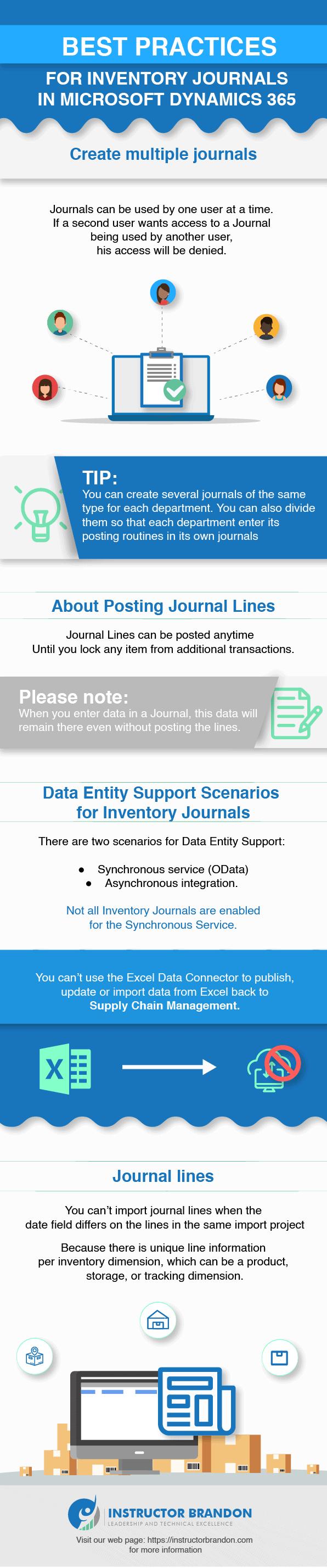
How to set up Inventory Journals in Microsoft Dynamics 365?
Setting up Inventory Journals is very convenient, especially when you need to update your Inventory levels to make sure the Inventory information registered in D365 matches the physical inventory.
This is what you need to do to set up a Physical Inventory Journal for adjusting physical inventory levels:
Step 1: Search the Physical Inventory Journal pageType “physical inventory journal” in the Business Central search bar and click the link |
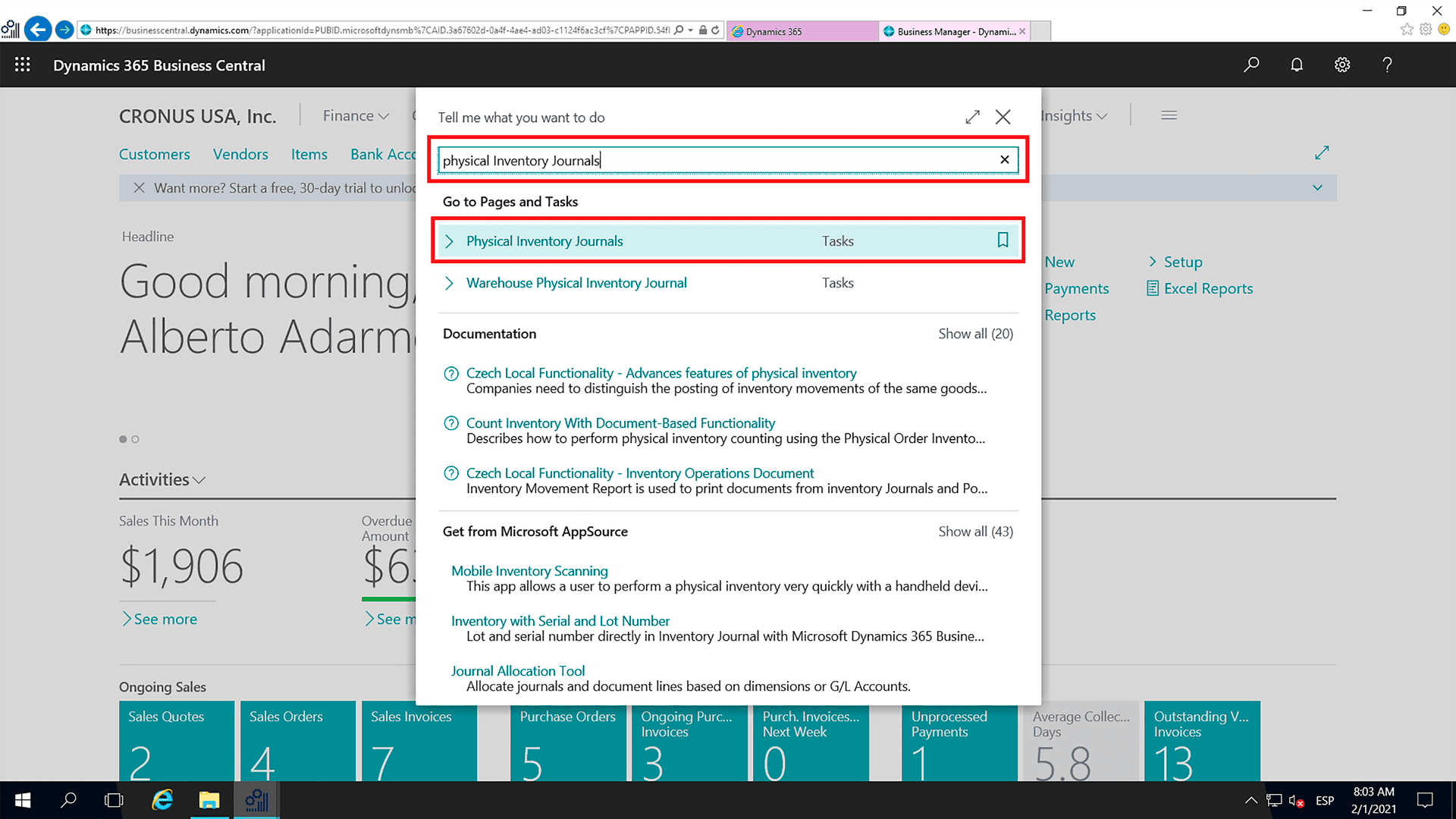 |
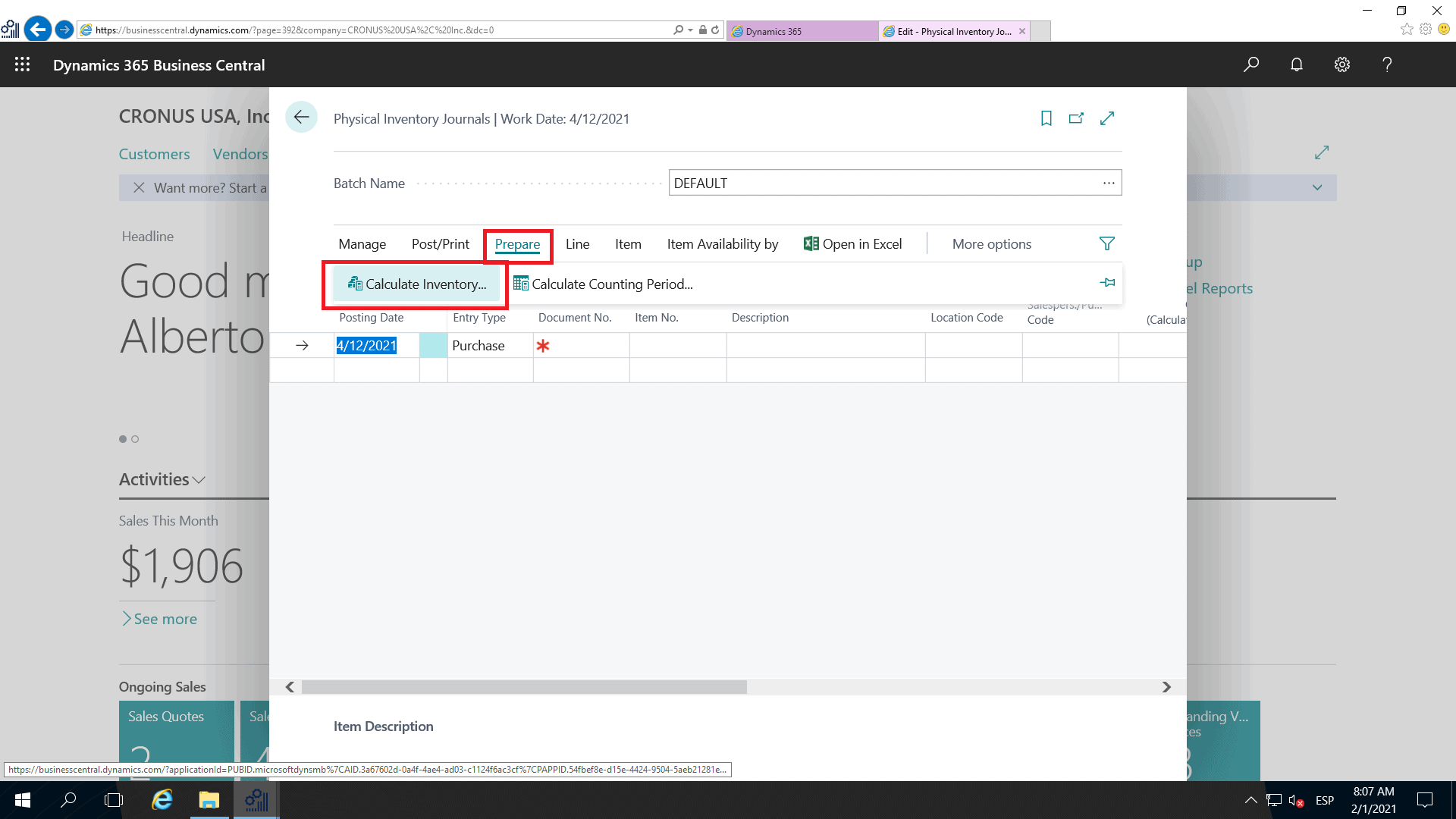 |
Step 2: Calculate InventoryIn the Physical Inventory Page, click the “prepare” option. After that click on “calculate inventory.” |
Step 3: Set the posting date.Set the posting date and enter a document number for the journal |
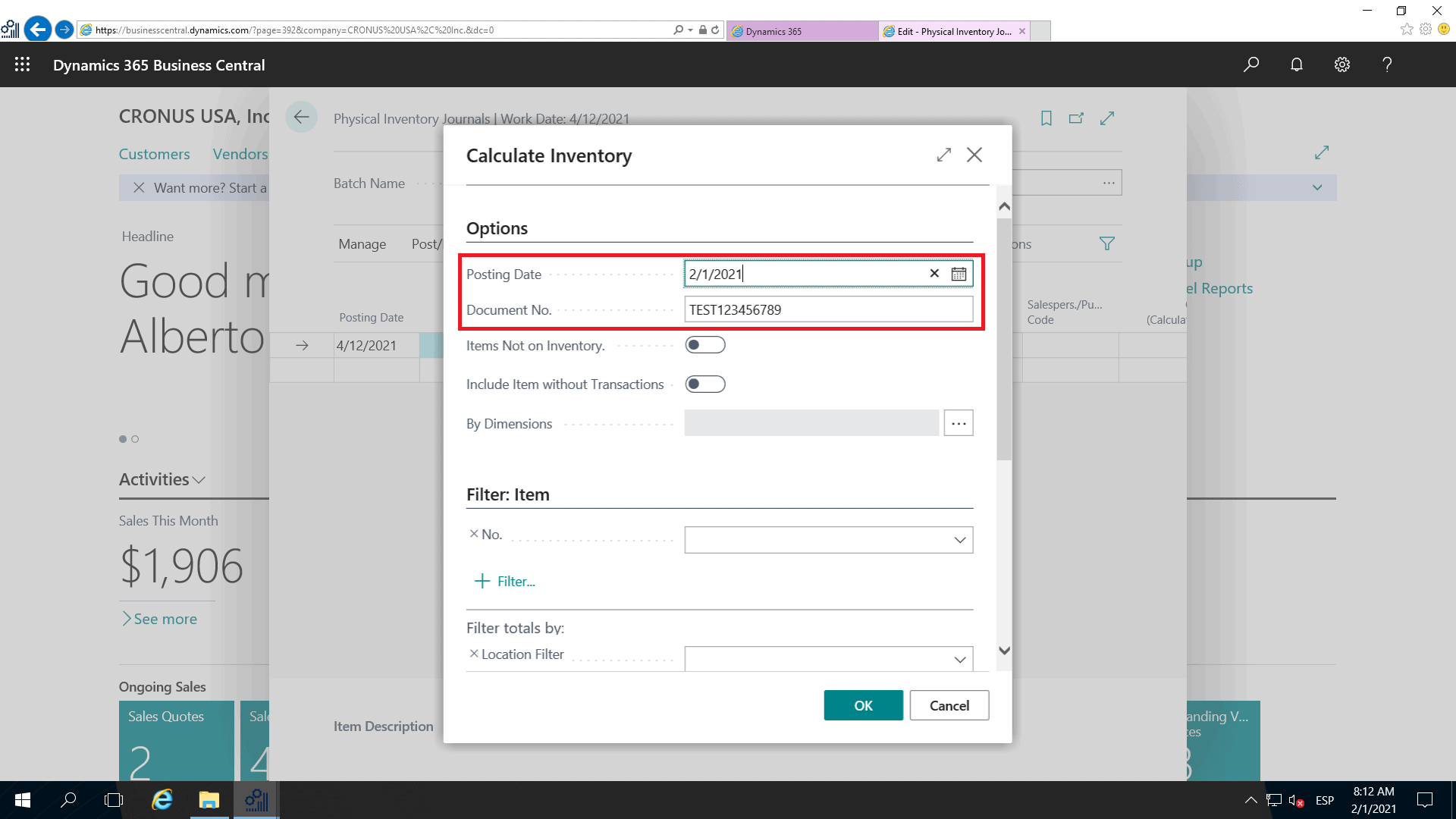 |
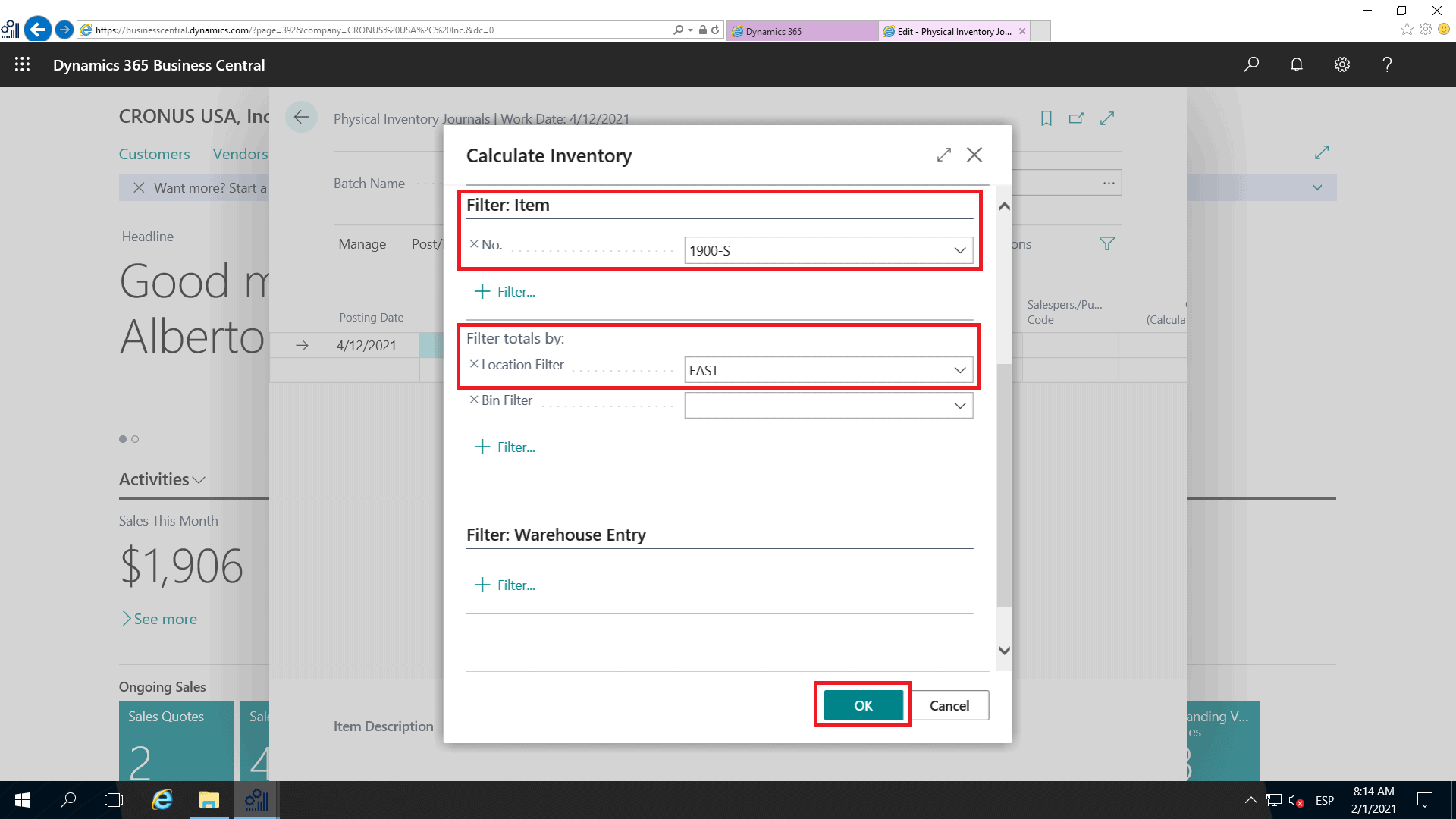
|
Step 4: Select the Items and location.In the Item section, you can select the Items you want to calculate or set specific locations to count stock. |
Once you finish, you will see the final count of the products that are available in stock.
Now, you are able to update the Quantity Physical Inventory Field with the Quantity count. When you update the field, the platform automatically updates the Journal Lines’ quantity and the Entry Type.
There are two possible scenarios:
- When the quantity is less than the calculated quantity: If the quantity happens to be less than the calculated quantity, the Entry type will become a “negative adjustment.”
- When the quantity is more than the calculated quantity: If the quantity is larger, the entry type will become a “positive adjustment.”
Now that all lines are updated, you can update the journal in order to register the adjustments.
Pros and Cons of Inventory Journals in Supply Chain Management
Pros of using Inventory Journals in Supply Chain Management:
- You can create Multiple Journals of the same type to be accessed by different users
- It allows you to adjust your Digital Inventory according to your Physical Inventory
- They also allow you to track your Item availability in order to adjust your purchasing orders to maintain stock
- It has the option to filter the Item count according to your preferences (by Item or Location, for example)
- You can set the date of posting as needed
- With Inventory Journals, you can move items from different locations (within the company) without cost implications
Cons of Using Inventory Journals in Supply Chain Management
- Users cannot access a Journal if another user is using it
- They cannot be used to track In-Traffic Items while they are moving from one location to another (Within the same company)
Finally: Inventory Journals in Supply Chain Management
There are various scenarios in which using Inventory Journals is very useful, and not just for Supply Chain Management. Journals are also very useful for Finance purposes.
Also, when it comes to Supply Chain Management, you can use journals to make positive or negative adjustments in your Inventory, move inventory in between locations or count Items, etc. It is an essential part of the warehouse functionalities and management; proving to be great for accountability purposes.
As usual, there are more aspects for you to learn about Inventory Journals in Supply Chain Management.
With this article, you have a clear idea of where to start. If you want to know more about Inventory in Supply Chain Management; whether is Inventory Consignment, Inventory Reservation or Inventory Cycle Counting, you can visit our blog and explore our Dynamics 365 Training Courses. At Instructor Brandon, we are always working towards a fulfilling and enhanced Microsoft education. If you’re starting out on your Microsoft journey, don’t hesitate to contact us.
[sc_fs_multi_faq headline-0=”h2″ question-0=”What are Inventory Journals?” answer-0=”Inventory Journals are an accounting tool in MS Dynamics 365. Visit our blog to read more about Inventory Journals ” image-0=”” headline-1=”h2″ question-1=”How to post Inventory Journals? ” answer-1=”To post Inventory Journals you need to set the posting date. To read more about Inventory Journals in Dynamics 365 read our blog.” image-1=”” headline-2=”h2″ question-2=”What are the types of Inventory Journals? ” answer-2=”There are counting journals, movement journals, transfer journals. To read more about Inventory Journals visit our blog. ” image-2=”” headline-3=”h2″ question-3=”When to post Inventory Journals?” answer-3=”Inventory Journal can be posted anytime. To read more about Inventory Journals visit our blog.” image-3=”” headline-4=”h2″ question-4=”How to use Inventory Journals?” answer-4=”You can use Inventory Journals to register Physical Inventory Transactions. To read more about Inventory Journals read our blog.” image-4=”” count=”5″ html=”true” css_class=””]Additionally, we sincerely hope that you enjoyed this part of our exciting Supply Chain Management Series. Moreover, if you need to get in touch, reach out to me here. – Brandon Ahmad, founder of Instructor Brandon and Dynatuners.
Leave a comment below if you have any questions. See you next!

 16487
16487